How can I see where my non-budgeted line items are coming from?
Background
The Budget now incorporates non-budgeted line items into your budget rather than housing them in the yellow banner at the top of the page. To make it easier when viewing your budget to determine where the non-budgeted line items (those with a "?" next to them) are coming from, you will want to create a Budget View with Source columns.
Steps
- Navigate to the Company level Admin tool.
- Under 'Tool Settings', click Budget.
- Click Set Up New Budget View.
- Click Non-Budgeted Source View.
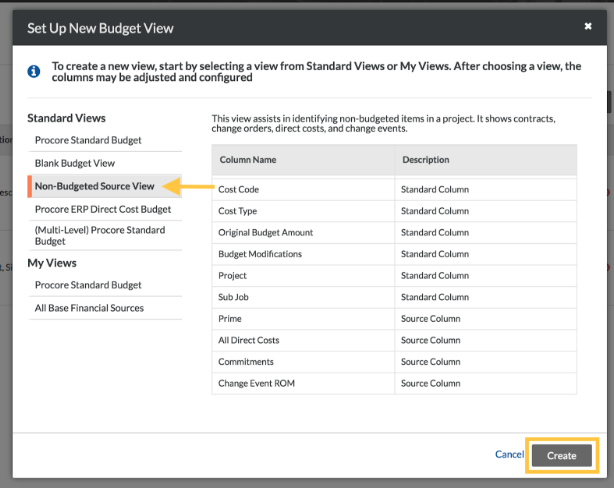
- Click Create.
- Enter in the following information:
- View Name: Type a name for your new view. For example, Unbudgeted Line Item Source.
- View Description: Type a description for your new view.
- Assign to Projects: Select one or more Procore projects from the drop-down list. We recommend using the default All Projects, as this will show the 'Non-Budgeted Source' View on all existing and future projects.
Note: By default these are the source columns included in the Non-Budgeted Source View template:- Change Events
- Commitments (Subcontracts, Purchase Orders, Commitment Change Orders)
- Direct Costs
- Prime Contract and Prime Change Orders.
- As with any budget view, you have the option to configure these columns by clicking Configure Columns.
- Click Done.