How do I convert Procore support articles, tutorials and FAQs into a PDF?
Answer
The articles, tutorials, and answers to FAQs on Procore's Support Site are updated daily as new features and enhancements are made throughout Procore's product offerings and product lines. Because of this, we do not recommend exporting its support site content for use in static PDFs. Encouraging users to visit the Support Site will ensure your end users have access to the most up-to-date information available.
However, some situations may lead you to want to create a PDF that includes one or more of the support site's articles. To do so, you will need to download each page individually and then assemble those pages into a PDF using third-party PDF software.
How to convert pages to PDF
- In your web browser, open the pages you want to download in a new tab or window.
- Scroll to the top-right corner of each page, and click the PDF icon.
This downloads a copy of the page to the PDF format as shown below.
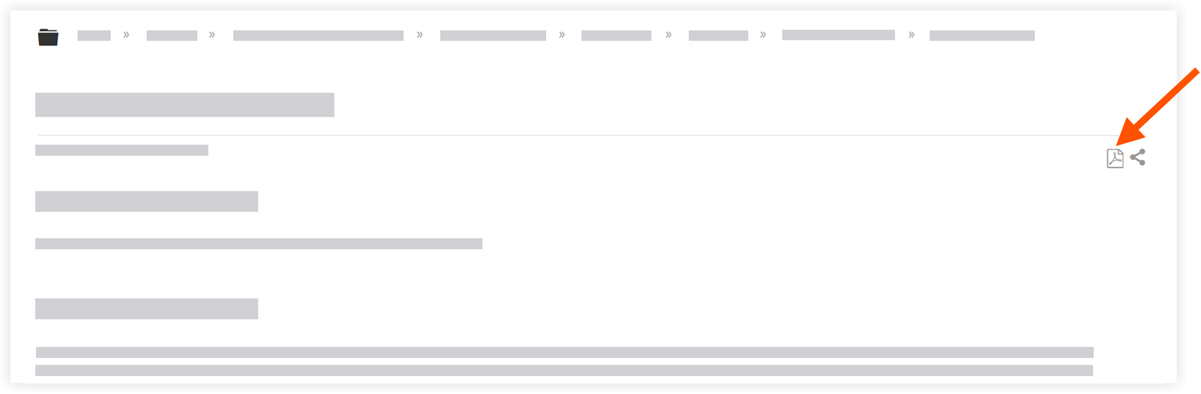
- Repeat this step for all the pages you want to download.
- After your download is complete, refer to How to Create PDFs below.
How to Create PDFs
There are a variety of options available for users who want to learn more about creating PDFs. Here are some helpful links to get you started with finding the right solution for you:
- One of the most popular choices for creating PDFs is Adobe Acrobat. For information, see Acrobat User Guide.
- Adobe also offers other products. See Combine and Merge Files into one PDF.
- If you are a Google Chrome user, you can also try searching the Google WebStore.

