How do I enter budgeted projects for the year in Portfolio Financials and Capital Planning?
Note
The information in this FAQ applies to accounts with the Portfolio Financials product in Procore. Reach out to your Procore point of contact for more information.Background
Entering all budgeted projects for the year in Portfolio Financials and Capital Planning is crucial for ensuring that your dashboard view and reports are accurate and comprehensive. Setting target start dates also guarantees that each project crosses your radar at the appropriate time of year.
Below are steps for updating your dashboard if you are just getting started with Portfolio Financials and Capital Planning. Keep in mind that investing some time in this up front will set you up for success for the year to come and help to save you time later on.
Answer
Follow the steps below:
- Add each project that will be tracked against your overall budget for the building. These may include capital projects, tenant work, repairs and maintenance, service contracts, etc. See Add a New Project in Portfolio Financials.
- Fill out the required fields and be sure to set the target Start Date for the project.
Note: You will receive an automatic reminder email seven days before that date.
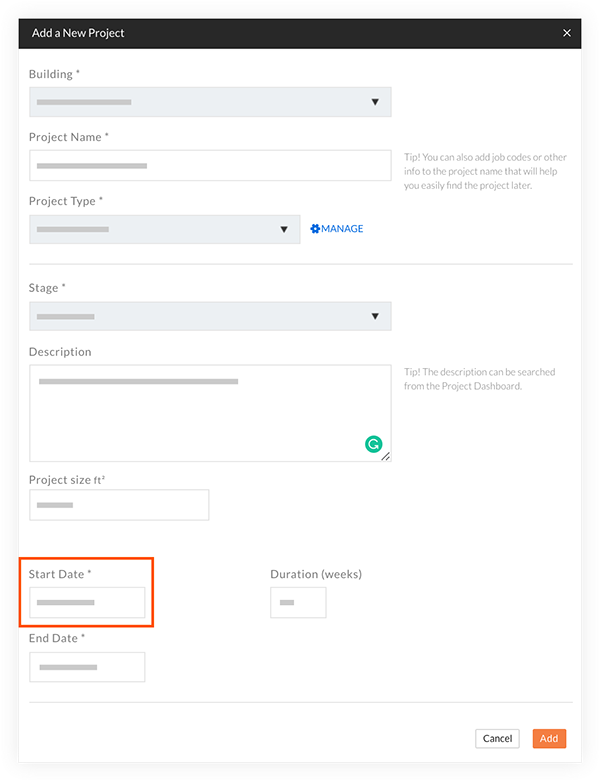
- Scroll to the Cost Tracker to enter the total budget for the project. See Add a Budget to a Project in Portfolio Financials.
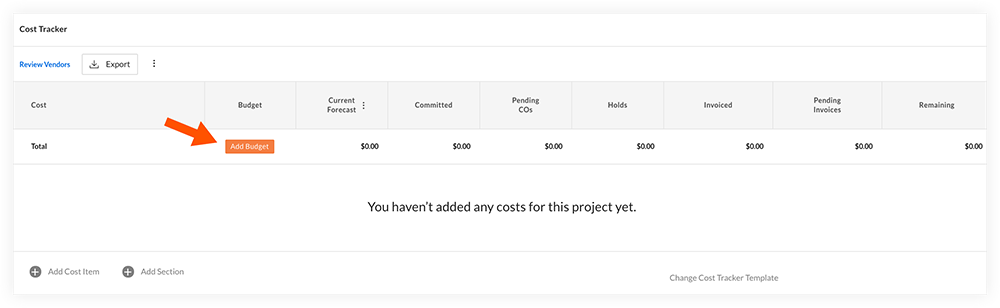
- Navigate back to the Dashboard to add your next budgeted project.