Why do I see an error when trying to export data to Sage 300 CRE?
Answer
If you have added data (e.g., Budget, Change Orders, Commitments, Projects and Vendors) to Procore and are ready to export that data to your integrated Sage 300 CRE system, a user will first send the data to the ERP Integrations tool for accounting acceptance. Next, an accounting approver reviews the data in the ERP Integrations tool and submits an 'Accept' response. This gives the system permission to begin the export process.
When exporting Procore data to Sage 300 CRE, the system will validate the data that has been accepted for export to ensure that it does not conflict with any existing data in Sage. If the validation detects a potential issue, the system will display an error message to help you determine how to correct the issue so you can complete the export process.
Common Error Messages
Commitments
Sage ID is not unique; you tried to use a Sage ID for the commitment that's already been assigned to another commitment in your Sage 300 CRE system. The format of the specified Sage ID does not match your company's format.
Projects
- Job ID has already been taken.
When you see this message, check to see if the Sage Job ID that you entered is already in use. In this example, '03-015' was entered instead of '16-200'.

- Sage ID must be in the format: XX-XXX. This format can be edited in ERP Integration Settings.
When you see this message, check to see if the Sage Job ID that you entered is formatted properly. In this example, '16200' was entered instead of '16-200'. The specific format requirements may be different for your company.
Note: Your company's Procore Administrator (or Sage 300 CRE Administrator) works with your Procore point of contact to configure the 'Job ID Format' when setting up the ERP Integrations tool to work with Sage 300 CRE.
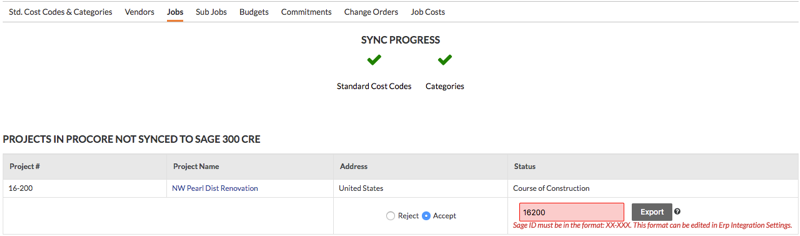
Vendors
- Vendor ID has already been taken.
When you see this error message, the 'Vendor ID' is already being used in your Sage 300 CRE system. In this example, the Vendor ID '100' was already assigned to a different 'Vendor' in Sage 300 CRE. You must enter a valid Vendor ID.