Why is the Procore Drive desktop shortcut not working?
Sometimes after downloading Procore Drive, you may see a desktop shortcut icon that points to an incorrect file location, resulting in an error message. To fix the error, simply point the desktop shortcut to a file called procore.explorer.exe inside of the Program files folder.
Steps
- Find the file location in your computer by searching for "procore.explorer" in your PC from the Windows File Explorer.
- Copy the file location of the file by right clicking and clicking Copy or clicking ctrl + c. (e.g. C:\Program Files (x86)\Procore Technologies\Procore Drive\Procore.Explorer.exe).
- Right click the shortcut and click Properties.
- Click into the Shortcut tab.
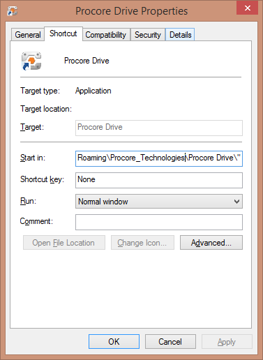
- Next to the "Start In" field, paste the true file location. (Note: To paste, right-click > paste or press ctrl + v on your keyboard).
- Click OK. (Note: The shortcut should now link to Procore Drive.)