Reset an Unknown Procore Password
Background
There are several different ways of accessing the email to reset your Procore password depending on whether you cannot remember your password or email to log in. If you know your password and would like to change it, see How do I change a known password?
Please note that Procore has "strict" password requirements.
Password Requirements
Steps
Forgot Password
- Go to https://login.procore.com.
- On the 'Log in to your Account' page, click Forgot Your Password?
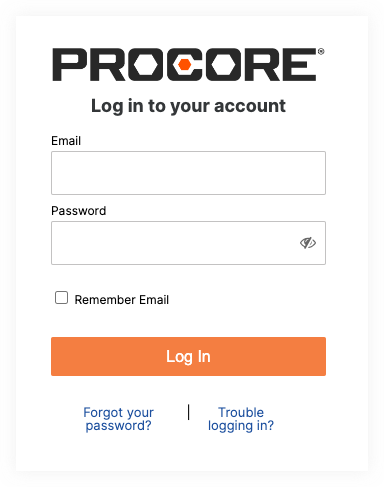
- In the 'Reset your Password' page, enter the email address that you use to log in to Procore.
- Click Send Reset Link.
The 'Password reset email sent' confirmation page appears. It may take a couple minutes for the email to arrive. - Click Back to Login.
- Go to your Email Inbox and open the 'Reset Your Procore Password' email.
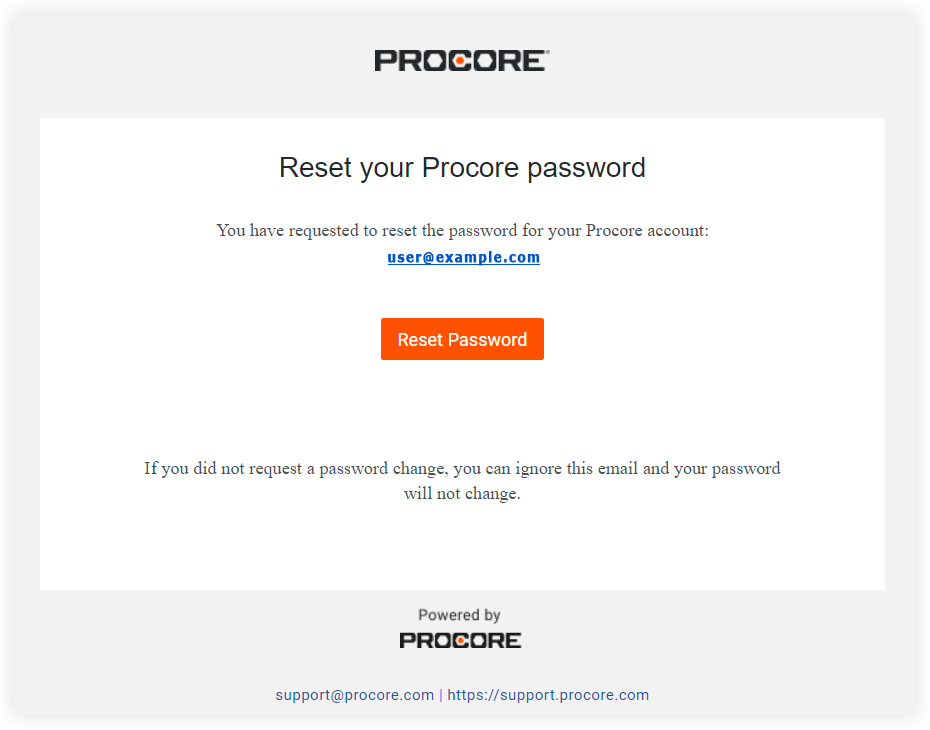
- Click Reset Password.
This opens the 'Reset Your Password' page. - Enter a new password in the Password field.
When your entry satisfies the password requirements, it is checked off as complete on the right side of the page. When all the requirements are met, continue with the next step. - Enter your new password again in the Confirm field.
- Click Set Password.
When your password is successfully reset, the system logs you into Procore and a Yellow banner confirms that your password was reset.
Forgot Email/New Email
- If you don't remember your login email for Procore, your company's Procore administrator or Procore project manager can either look up the information for you or re-invite you to the account/project.
- If you are no longer able to access to the email account that you used to log into Procore, your administrator or project manager can create a new account and invite you to Procore. They can also deactivate the account associated with your previous email address (see Deactivate a User).
Forgot Email/Password
- Search through your email inbox for the term "invited", "invitation", or "invite" to find the original account invitation. If you find this email, find and click the Click here to set up your password link, which will redirect you to the password reset page. Your Procore user account is associated with the email address to which the invitation was sent.