Sync and Download Drawings (Android)
Objective
To sync and download drawings on an Android mobile device.
Background
The Drawings Sync feature allows users to download the most recent drawings and revisions so that they can access and store the latest building information on their Android mobile device. The first time you open the Drawings tool for a project, you will need to download drawings before you can view them. You can download drawings by discipline, which will download all drawings within that discipline, and you can also download drawings individually from any discipline. At any point after drawings have been downloaded, you can choose to sync drawings to check for updates.
Things to Consider
- Required User Permissions:
- 'Read Only' level permissions or higher on the project's Drawings tool.
- Additional Information:
- If you or another team member marks up a drawing while offline, or someone uploads a new version, you will need to re-sync the changes while on an internet or network connection in order to view the most current information. See Sync Drawings below.
Steps
View steps for the following actions:
Download Drawings by Discipline
- Navigate to the project's Drawings tool using an Android mobile device.
- If your drawings include multiple areas, tap the area that you want to download drawings from.
- Tap Download
on each discipline you want to download drawings from.
Note: All drawings in the selected discipline will begin downloading.
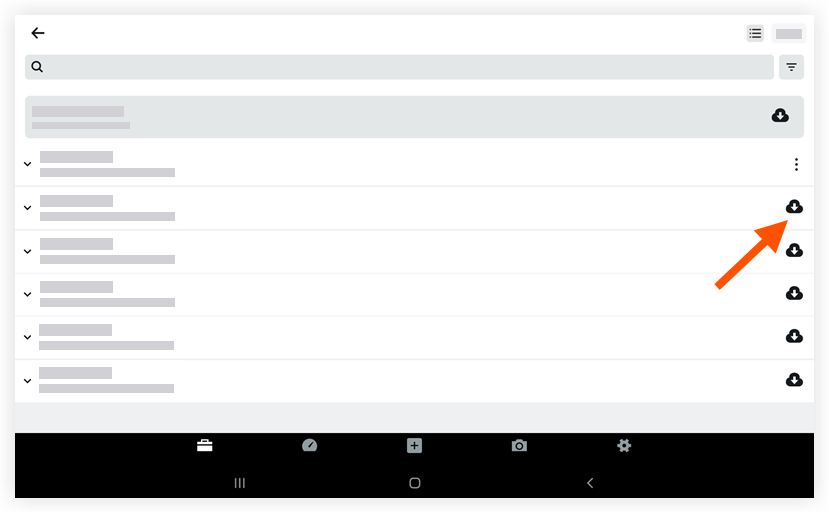
- Optional: If you want to remove downloaded drawings of a certain discipline from your device:
- Tap the vertical ellipsis
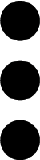 icon across from the drawing discipline.
icon across from the drawing discipline.
Note: This option menu only appears for drawing disciplines that are already downloaded. - Tap Remove discipline.
- Tap the vertical ellipsis
Download Drawings Individually
- Navigate to the project's Drawings tool using an Android mobile device.
- If your drawings include multiple areas, tap the area that you want to download drawings from.
- Tap a drawing discipline to reveal its drawings.
- Tap Download
on each drawing you want to download.
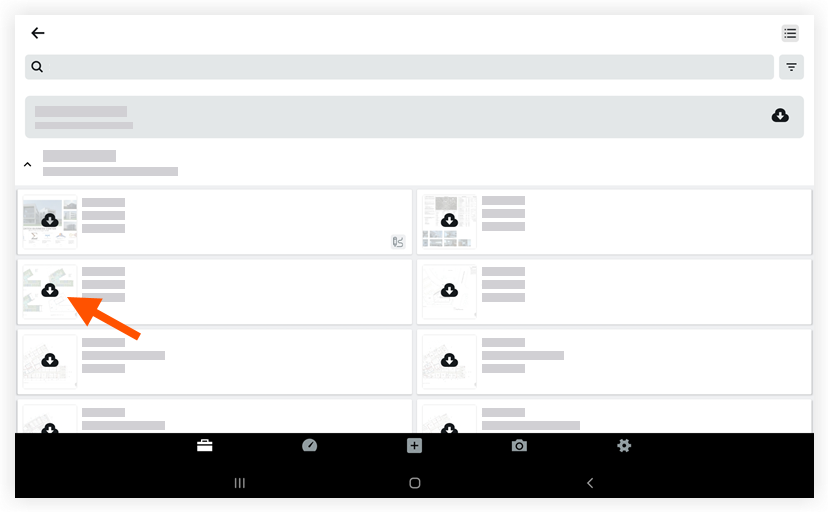
Sync Drawings
- Navigate to the project's Drawings tool using an Android mobile device.
- Tap Sync.
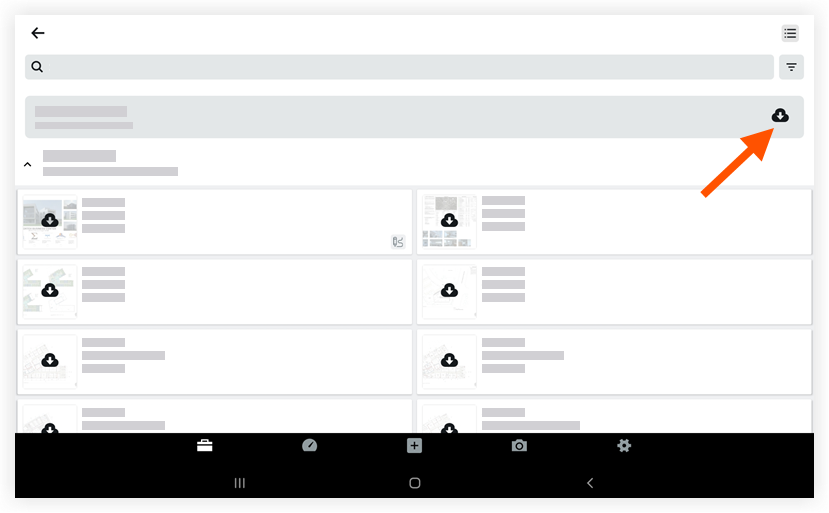
- Procore will check for updates, and any changes will be downloaded to the device.