View Specifications (iOS)
Objective
To view a specification section in the project's Specifications tool on an iOS mobile device.
Things to Consider
- Required User Permissions:
- 'Standard' or 'Admin' level permissions on the project's Specifications tool.
- Additional Information:
Steps
- Navigate to the project's Specifications tool using the Procore app on an iOS mobile device.
- Tap the division you want to view specifications for.
- Tap the specification section you want to view.
- Swipe through the specification section by swiping up on your iOS device, or view the information explained below.
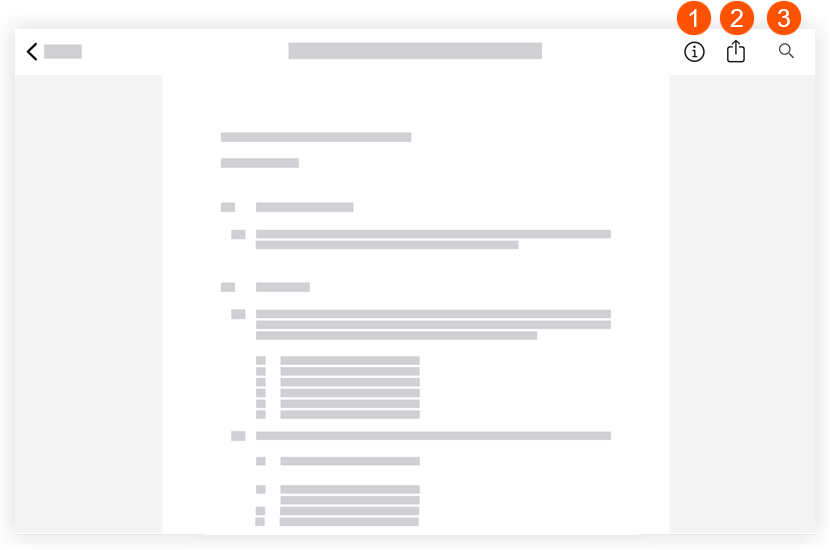
1
Tap information to display information about the spec section you're viewing. Tap it again to hide the information. This information includes the following:
- Revision number: This number denotes the most recent to oldest revision issues for a particular spec section. Spec sections are usually ordered numerically and/or alphabetically.
- Issued Date: This is the date the spec section was issued to the GC.
- Received Date: This is the date the GC received the spec section.
- Set: This is the set into which the spec section displayed was uploaded.
2
Tap the Share to email the spec section to another member of the project's Directory. See Email Specifications (iOS).
3
Tap Search to search the current specification section for key words. See Search Contextually within Specifications (iOS).