Change the Status of a Task (iOS)
Objective
To change the status of a task using the Procore app on an iOS mobile device.
Things to Consider
Steps
- Navigate to the Tasks tool using the Procore app on an iOS mobile device.
- Tap the task you want to change the status of.
- Tap the task's current status.
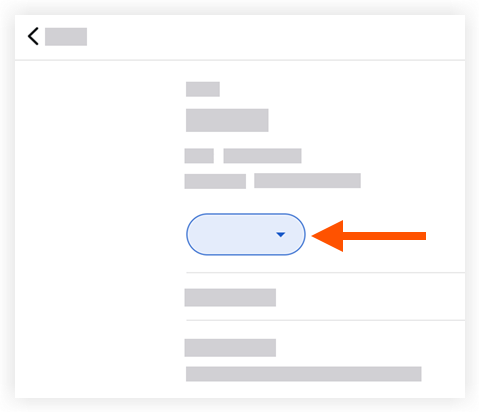
- Tap one of the following options:
Note: This action automatically updates the task item's status.- Initiated: Indicates the task has been created.
- In Progress: Indicates work on the task has started.
- Ready for Review: Indicates the task is complete and ready for review.
- Closed: Indicates the task and review of the work has been successfully completed.
- Void: Indicates the task has been marked as void.