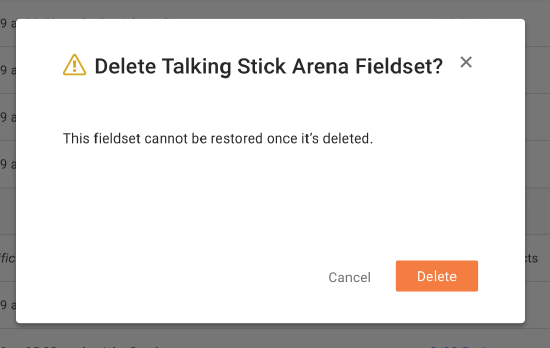Admin: Delete Fieldsets & Remove Custom Fields
This announcement represents a single point in time. Future releases may impact the information below.
Feature Announced: January 10, 2020 / Feature Released: February 12, 2020
New Functionality for Custom Fields & Configurable Fieldsets
Procore will be releasing new functionality for custom fields and configurable fieldsets. With these additions, Company level Admins will be able to delete unused fieldsets and remove custom fields from a fieldset.
Remove Custom Fields from a Fieldset
Custom fields will be able to be removed from a fieldset. See Remove Custom Fields from Configurable Fieldsets. To remove custom fields from a fieldset, do the following:
- Navigate to the Company level Admin tool.
- Under 'Tool Settings', click the tool that uses the custom fields you want to remove.
- Click the Fieldsets tab.
- Click the vertical ellipsis
 across from the field you want to remove.
across from the field you want to remove. - Click Remove.

- Click Confirm to confirm the removal, or click Cancel to stop the process.
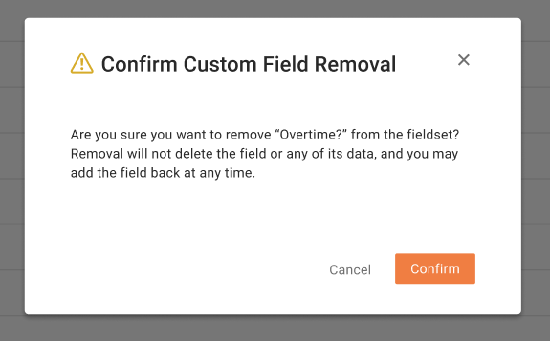
Note: Removing a custom field does not delete the data associated with that field; it only removes it from that fieldset.
Delete Unused Fieldsets
Fieldsets can be deleted as long as they are not used in any projects or are not the project default. See Delete Configurable Fieldsets. To delete a fieldset, do the following:
- Navigate to the Company level Admin tool.
- Under 'Tool Settings', click the tool that uses the custom fields you want to remove.
- Click the Fieldsets tab.
Note: Tools without other settings in the Admin tool will open to this page automatically. - Click the vertical ellipsis
 across from the fieldset you want to delete.
across from the fieldset you want to delete. - Click Delete.
Note: You can only delete fieldsets that are not used in any projects or are not set as the project default.
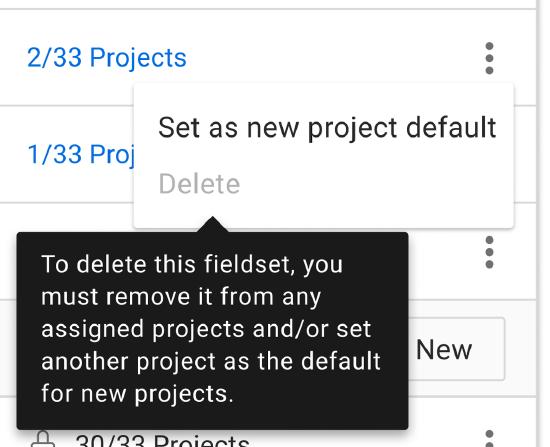
- Click Delete again to confirm you want to delete the fieldset.
Note: The fieldset cannot be restored once it's deleted.