Add a Custom Program
Objective
How to add programs (i.e. project groups) to better organize your projects.
Background
Things to Consider
- Required User Permission:
- To add programs, 'Admin' on the company's Admin tool.
OR - To view programs, 'Read-Only' or higher on the company's Programs tool.
AND- In order to view a project that is associated with a program, you must be granted access permission to that project.
- To add programs, 'Admin' on the company's Admin tool.
- Prerequisites:
- The Programs tool must be enabled by Procore. See Request to Enable the Programs Tool below.
- Additional Information:
- There is no limit to the number of programs you can create.
- You cannot delete a program from this list when it is assigned to one (1) or more projects in your company's Procore account.
Demo
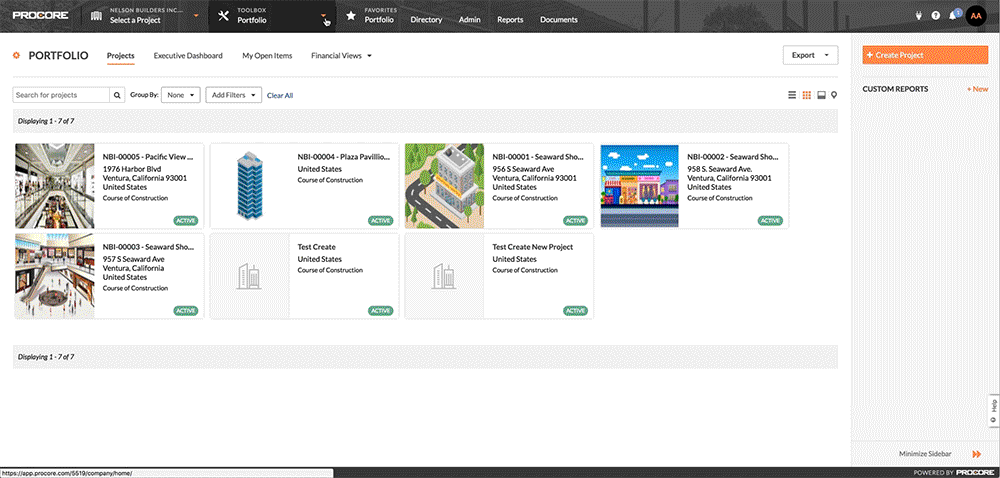
Steps
Request to Enable the Programs Tool
To enable the Programs tool in Procore, a user with 'Admin' level permissions to the company's Admin tool must submit a request to your Procore point of contact or send an email to: support@procore.com.
Add Programs
After the Programs tool is enabled, do the following:
- Navigate to the company's Admin tool.
- Under 'Project Settings,' click Defaults.
- Scroll to the
Programs section. - Do the following:
- Repeat the step above for each program.
- Click Save Changes.
Note: If you want to add information to the program, you must edit the program. See Edit Program Information.