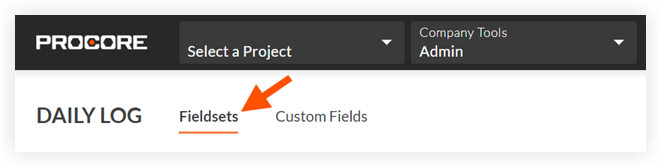Remove Configurable Fieldsets from Projects
Objective
To remove configurable fieldsets from one or more projects in Procore.
Background
A configurable fieldset is a group of fields in certain Procore tools that can be set to optional, required or hidden, depending on the needs of your company. This allows for better control over data entry when users create and edit items in Procore projects. See What are configurable fieldsets and which Procore tools support them?
If configurable fieldsets were previously applied to a project, you can choose to remove the custom configurations from that project. After a project has been deselected, the fieldsets will return to Procore's default fieldsets. If you want to delete a fieldset, see Delete Configurable Fieldsets.
Things to Consider
- Required User Permissions:
- 'Admin' level permissions on the Company level Admin tool.
- Additional Information:
- After a project has been deselected from the 'Assigned Projects' window, the fieldsets will return to Procore's default fieldsets.
- Configurable fieldsets applied to projects will be reflected on both Procore's web and mobile applications.
- To see which tools support configurable fieldsets, see What are configurable fieldsets and which Procore tools support them?
Prerequisites
See Create New Configurable Fieldsets OR click here to view the steps.
Steps
- Navigate to the Company level Admin tool.
- Under 'Tool Settings', click the tool you want to view fieldsets for.
- Click the Fieldsets tab.
Note: Tools without other settings in the Admin tool will open to this page automatically. - Locate the configurable fieldset you want to remove from projects.
- Click the fieldset's link in the 'Assigned Projects' column (e.g. 15/30 Projects).

Note: This link indicates the number of projects the fieldset is currently applied to, out of the number of projects in the account.
- Clear the checkboxes corresponding to the projects you want to remove the configured fieldset from.
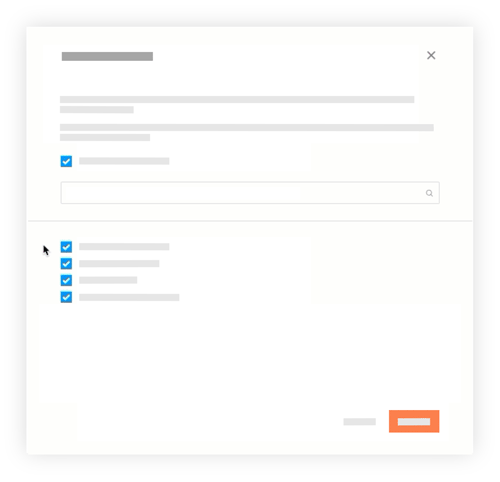
- Click Update.
Note: Any unselected projects will be updated with the Procore Default fieldset for that tool or section.