Turn T&M Ticket Sections ON and OFF
Objective
To turn the sections in a T&M Ticket ON and OFF.
Background
If your company plans to use the Project level T&M Tickets tool, you can configure the sections that appear in the T&M tickets that you create in your company's Procore account. Each section corresponds to the type of information that you want to track in your tickets. You can choose to turn each section ON or OFF and your settings affect all of your company's Procore projects. All sections are turned ON in Procore by default.
Things to Consider
- Required User Permissions:
- 'Admin' level permissions on the Company level Admin tool.
- Additional Information:
- These settings are enabled in Procore by default.
Prerequisites
- Your company must be licensed for the T&M Tickets tool.
Steps
- Navigate to the Company level Admin tool.
- Under 'Tool Settings', click T&M Tickets.
- Click the Configurations tab.
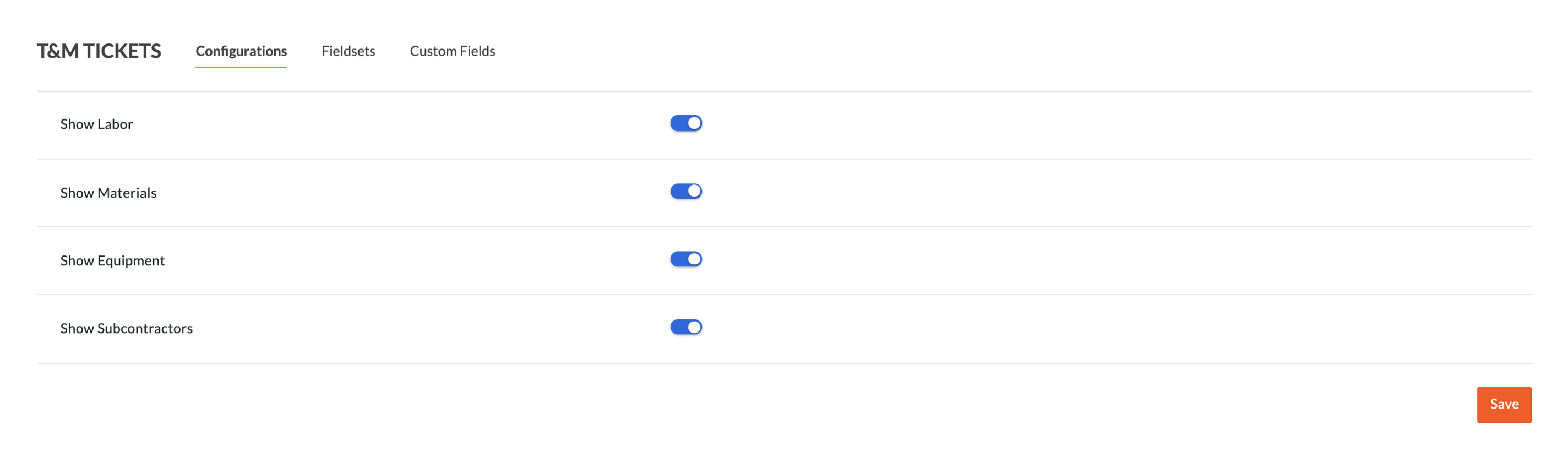
- Place a mark in any of these checkboxes. These settings are turned ON in new projects by default:
- Labor. Mark the checkbox to turn this section ON. Remove the checkmark to turn it OFF.
Example
This example shows you what the 'Labor' section in a T&M ticket looks like when turned ON.

- Materials. Mark the checkbox to turn this section ON. Remove the checkmark to turn it OFF. The example below shows you what the section looks like in the T&M Tickets tool.
Example
This example shows you what the 'Materials' section in a T&M ticket looks like when turned ON.

- Equipment. Mark the checkbox to turn this section ON. Remove the checkmark to turn it OFF.
Example
This example shows you what the 'Equipment' section in a T&M ticket looks like when turned ON.

- Subcontractors. Mark the checkbox to turn this section ON. Remove the checkmark to turn it OFF.
Example
This example shows you what the 'Subcontractors' section in a T&M ticket looks like when turned ON.

- Labor. Mark the checkbox to turn this section ON. Remove the checkmark to turn it OFF.
- Click Save.