Refresh the Cost Codes on an ERP Integrated Project
Objective
To refresh Procore's Project level cost code list after adding a new cost code in an integrated ERP system.
Background
When your company's Procore account is integrated with certain ERP systems, you will need to add or update cost codes in your integrated ERP system and then import those codes into Procore's Company level Admin tool. With this process, your project teams will need to remember to refresh the cost code lists on to ensure any new codes are available on each Procore project.
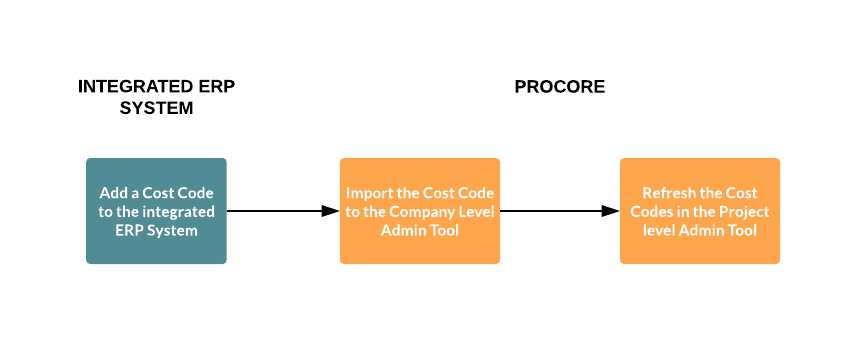
Things to Consider
- Required User Permission:
- 'Admin' level permissions on the Project level Admin tool
- Prerequisites:
- The project must be configured to use the ERP-specific Standard Cost Code list.
- Additional considerations, limitations, or requirements may apply depending on the ERP system your account is integrated with. See Things to Know about your ERP Integration for details.
Steps
- Navigate to the Project level Admin tool.
- Under Project Settings, click Cost Codes.
- Click Refresh Cost Codes.
A GREEN banner appears to indicate that a refresh is in progress. When the banner disappears, the refresh is complete.