Duplicate Your Company's Timesheets in Bulk
Objective
To duplicate employee timesheets using the Bulk Actions menu in the Company level Timesheets tool.
Background
You can use the Duplicate option in the Bulk Actions menu of the Company level Timesheets tool to quickly clone the time entries you select. Before completing the duplication action, Procore also allows you to modify the entry details, so your new entries reflect any changes.
Things to Consider
- Required User Permissions:
- To duplicate a timecard entry, 'Admin' level permissions on the project's and company's Timesheets tool.
OR - To use the Bulk actions menu to edit, duplicate, or change the status of a timecard entry from 'Pending' to 'Reviewed', 'Read Only' or 'Standard level permissions on the Project level Timesheets tool with the Review & Edit Timesheets granular permission on your project permissions template. Although you can see the 'Approved' menu option, when you hover your mouse cursor over that option you will see a message that you do not have sufficient permissions to change items to the 'Approved' status.
- To duplicate a timecard entry, 'Admin' level permissions on the project's and company's Timesheets tool.
- Limitations:
- Currently, you can only duplicate timecard entries that belong to the same project.
Prerequisites
Steps
- Navigate to the company's Timesheets tool.
- Select the timekeeping period by clicking the arrows next to the Work Week label.
- Mark the checkboxes next to the timecard entries to duplicate.
Important
The timecard entries you select must be from the same project to continue with the next steps. - Click Bulk Actions and choose the Duplicate option.
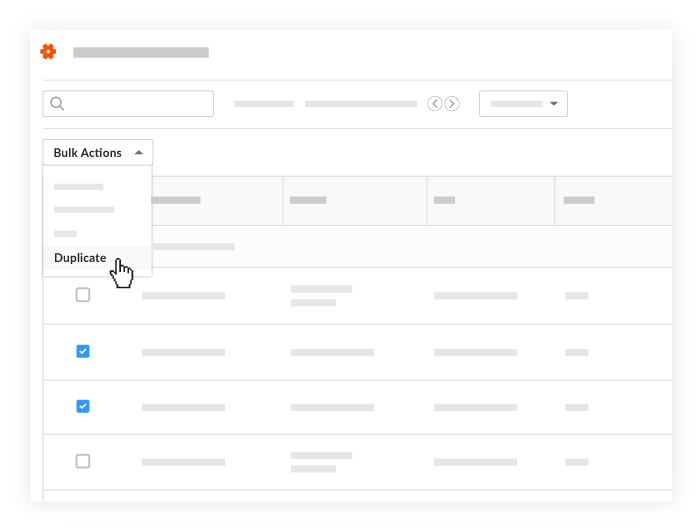
- Optional. To make changes to the new versions of the selected timesheets, edit the available fields and click Apply Changes.
- Start Time. Select the desired start time for the shift.
- Stop Time. Select the desired stop time for the shift.
- Total Time. Enter the total time your company's Timesheets tool is configured for entry of hours worked.
- Time Type. Select the time type. To learn about adding time types, see Configure Advanced Settings: Company Level Timesheets.
Notes
- If a project's Timesheets tool is configured to use the 'Start Time and Stop Time' time entry setting, the Total Time box is grayed out and not available.
- If a project's Timesheets tool is configured to use the 'Total Hours' time entry setting, the Start Time and Stop Time boxes are grayed out and not available.
- To learn how to adjust the time entry settings for future timesheets on Procore projects, see Configure Advanced Settings: Project Level Timesheets.
- To learn how to make some fields required, optional, and hidden, see Which fields in the Timesheets tool can be configured as required, optional, or hidden?
- Click Create Timecard(s).