Copy Action Plan Items and Sections
Objective
To copy Action Plan Items and/or sections within an individual Action Plan or Action Plan Template.
Example
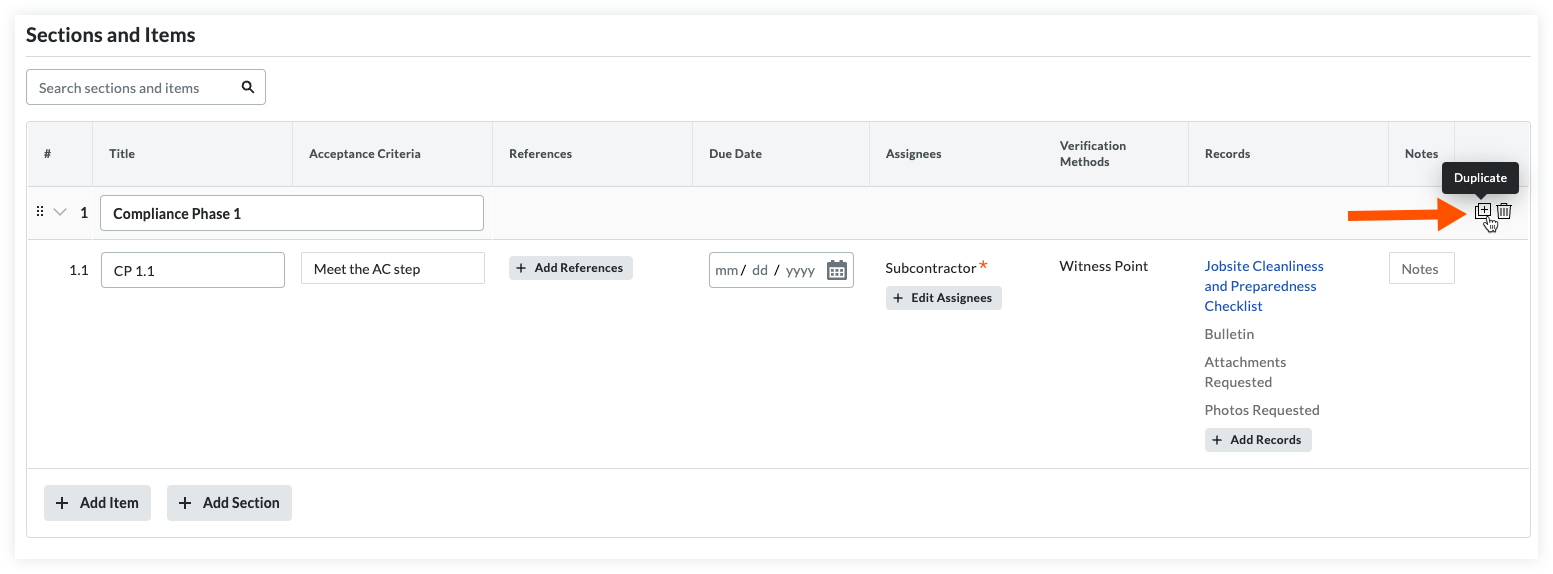
Things to Consider
- Required User Permissions:
- Copying Items or Sections on an Action Plan:
- 'Admin' level permissions on the project's Action Plans tool.
OR - 'Standard' level permissions on the project's Action Plans tool with the 'Create and Edit Action Plan' enabled on your permission template.
- 'Admin' level permissions on the project's Action Plans tool.
- Copying Items or Sections on a project level Action Plan Template:
- 'Admin' level permissions on the project's Action Plans tool.
- Copying Items or Sections on a company level Action Plan Template:
- 'Admin' level permissions on the company's Admin tool.
- Copying Items or Sections on an Action Plan:
Steps
- Copy Sections and Items on an Action Plan
- Copy Sections and Items on a Company Level Template
- Copy Sections and Items on a Project Level Template
Copy Sections and Items on an Action Plan
-
Navigate to the project's Action Plans tool.
- If the action plan is in 'View' mode, click View next to the action plan you want to work with, then click Edit.
OR
If the action plan is in 'Edit' mode, click Edit next to the action plan you want to work with. - Under 'Sections and Items', locate the section or item you want to copy.
- If you are copying a section, hover over the section title bar and click Duplicate
 .
.
OR
If you are copying an item, hover over the item and click Duplicate .
. - Fill out the information as needed in the newly created section or item.
- Click Save Draft.
OR
Click Publish.
Copy Sections and Items on a Company Level Template
- Navigate to the Company level Admin tool.
- Under 'Tool Settings', click Action Plans.
- Navigate to the 'Templates' tab.
- If you are creating a new template, Click +Create Template.
OR
If you are editing an existing template, Click Edit next to the template you want to edit. - Under 'Sections and Items', locate the section or item you want to copy.
- If you are copying a section, hover over the section title bar and click Duplicate
 .
.
OR
If you are copying an item, hover over the item and click Duplicate .
. - Fill out the information as needed in the newly created section or item.
- Click Save Draft.
OR
Click Publish.
Copy Sections and Items on a Project Level Template
- Navigate to the Project level Action Plans tool.
- Click the settings gear to access Action Plans Settings.
- Navigate to the 'Templates' tab.
- If you are creating a new template, Click +Create Template.
OR
If you are editing an existing template, Click Edit next to the template you want to edit. - Under 'Sections and Items', locate the section or item you want to copy.
- If you are copying a section, hover over the section title bar and click Duplicate
 .
.
OR
If you are copying an item, hover over the item and click Duplicate .
. - Fill out the information as needed in the newly created section or item.
- Click Save Draft.
OR
Click Publish.

