Delete Files and Folders in the Project Level Documents Tool
Objective
To delete documents and folders in Procore's Project level Documents tool.
Things to Consider
- Required User Permissions:
- 'Admin' permissions on the Project level Documents tool.
OR - 'Read Only' or 'Standard' permissions on the Project level Documents tool with the 'Delete Files and Folders' granular permission enabled on your permission template.
Note: The user must also have permission to view the file or folder. See Manage Permissions for Files and Folders.
- 'Admin' permissions on the Project level Documents tool.
- Additional Information:
- If you want to restore a file that was deleted, see Retrieve a File or Folder from the Recycle Bin.
- You cannot delete a file or folder while it is associated with a bid package. See Edit a Bid Package.
- The 'Schedules' folder cannot be deleted. See What is the 'Schedules' folder in the Documents tool and why can't I delete it?
Video
Steps
- Navigate to the Documents tool.
- Locate the file or folder you want to delete.
- Right-click on the file and click the Delete
 icon.
icon.
OR
Click the vertical ellipsis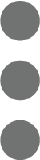 icon and click the Delete
icon and click the Delete  icon.
icon. - Click Confirm to delete the file or folder.
Note: The file is moved to the Recycle Bin.