Rename a Folder in the Project Level Documents Tool
Objective
To rename a folder in the project's Documents tool.
Things to Consider
- Required User Permissions:
- 'Admin' permissions on the project's Documents tool.
OR - 'Read Only' or 'Standard' permissions on the project's Documents tool with the 'Rename Folders and Files' granular permission enabled on your permission template.
- 'Admin' permissions on the project's Documents tool.
Video
Steps
Folders can be renamed from the folder tree, centre panel or the Information side panel.
To rename a folder from the folder tree or center panel:
- Navigate to the Documents tool.
- Locate the folder you want to rename.
- Right-click on the folder and click
 Rename.
Rename.
Note: You can also access this action by clicking the vertical ellipsis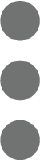 icon while the folder is selected.
icon while the folder is selected. - Enter an updated name for the folder.
- Click Done.
Note: The folder will automatically reflect the updated name.
To rename a folder from the Information panel:
- Navigate to the Documents tool.
- Locate the folder you want to rename.
- Select the folder and click Info
 to open the Information panel.
to open the Information panel. - Click into the Title field.
- Enter an updated name for the folder.
- Click out of the field to save your changes.
Note: The folder will automatically reflect the updated name.