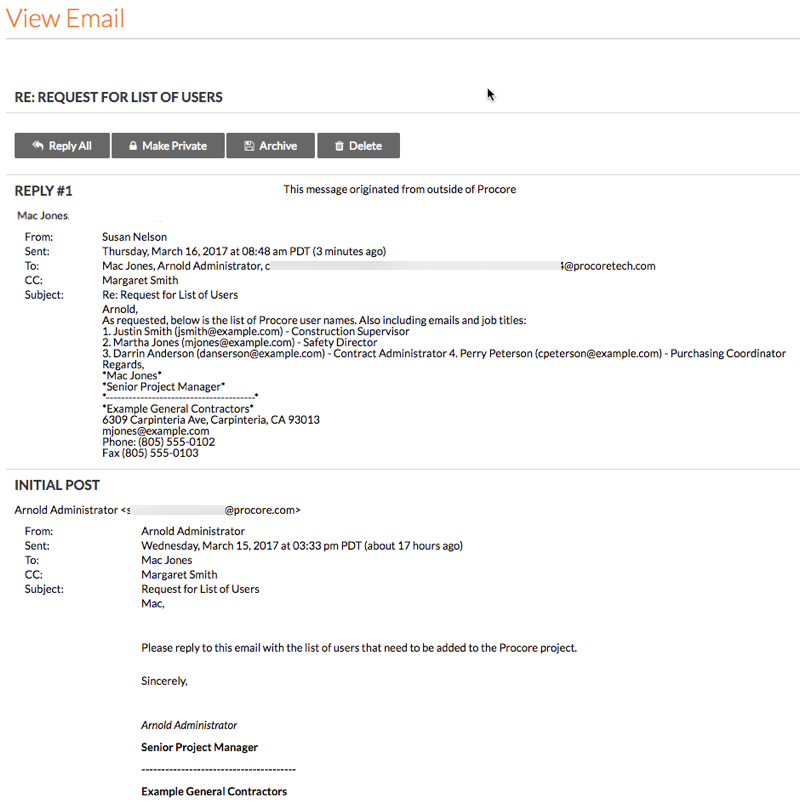Reply to an Email Sent from the Emails Tool
Objective
To reply to an email sent from the project's Emails tool.
Background
If a Procore user sends you an email message and that email message originated from the project's Emails tool, you will receive the message as you would any other message. Later, when you send your reply, your reply goes to two places: (1) to the person you are replying to and (2) a copy is also saved in the project's Emails tools.
Things to Consider
- Required User Permissions:
- To be named as a recipient for an email sent from the Emails tool and reply from an external email client, you must be listed in the project's Directory tool. Users are added to the Directory by the company that owns the Procore account. See Add a User Account to the Project Directory.
-
- If you have 'Standard' or 'Admin' permissions on the Emails tool in Procore, you can also reply from within the Emails tool. See Reply to an Email Using the Emails Tool.
- Messages sent from the Emails tool are sent from a 'procoretech.com' email address.
Steps
- Open the email message in your email program.
The following shows you an example of an email message sent from Procore.
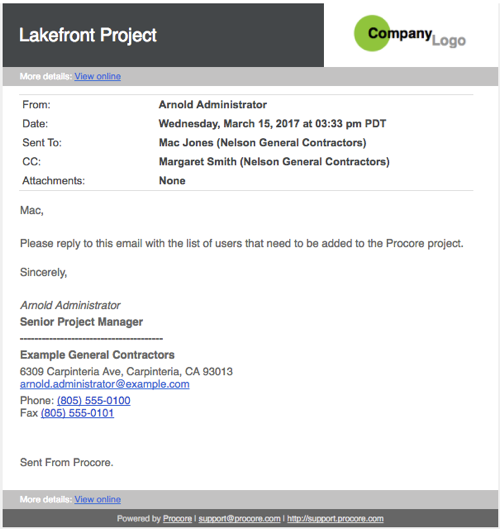
- Use your email program's reply function.
Note: Your reply will be sent to a Procore email address. Do NOT modify this address.
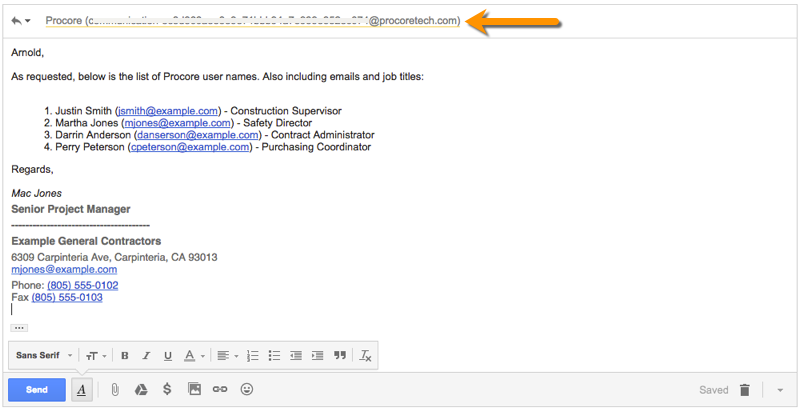
- When you have completed your reply, click Send.
Your reply is sent to the person who sent the original message and any of the recipients named on that message. Procore also sends you a copy of your reply with the original message appended to it, as shown below.
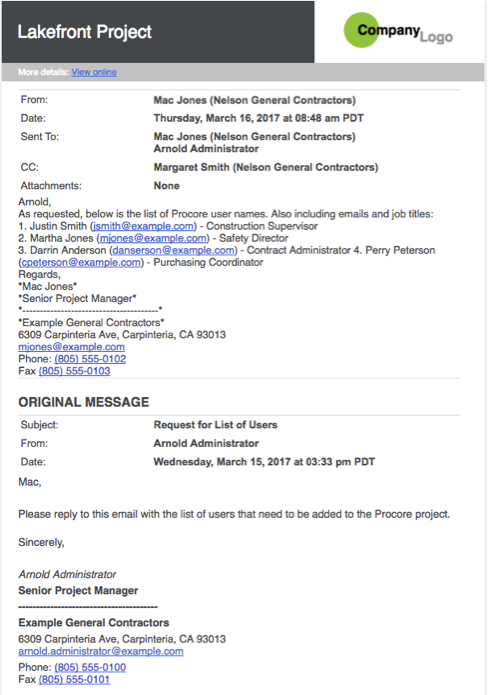
The system also stores your reply in the project's Emails tool. The illustration below shows you how this appears in the tool.