Approve a Funding
Objective
To change the status of a funding to 'Approved.'
Background
After the funding is created, you can follow the steps in Update the Schedule of Values (SOV) on a Funding. Once the line items on the SOV are complete and the agreement between the project owner and your company is finalized, you can place the contract into the Approved status. This action allows your project team to begin creating change orders, invoices, and payments issued.
Things to Consider
- Required User Permissions:
- 'Admin' level permissions on the project's Funding tool
- 'Admin' level permissions on the project's Funding tool
Steps
- Navigate to the project's Funding tool.
- Locate the funding to work with. Then click its Number link.
- Click the Edit button.
- Under General Information, choose Approved from the Status drop-down list.
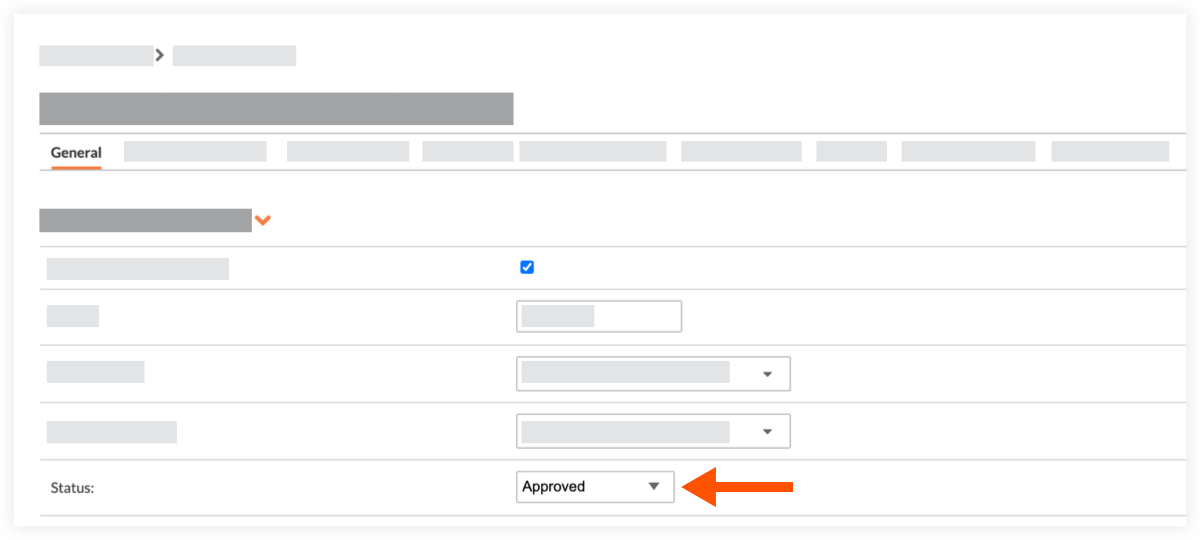
- Click Save or Save and Email.
 The Funding tool is available as a limited release for Procore customers in the United States who have implemented the Procore for Owners point-of-view dictionary. To learn more, see
The Funding tool is available as a limited release for Procore customers in the United States who have implemented the Procore for Owners point-of-view dictionary. To learn more, see