Create an App Configuration in a Project
Objective
To create an App configuration in a project.
Background
As a Procore project user, you have the ability to create an App configuration for a specific project.
Things to Consider
- Required User Permissions
- User must be a valid contact in the Procore Directory tool.
Important!
Note that project users, regardless of their permissions, are allowed to create App configurations, but are not allowed to edit or delete them. Company administrators can, however, elect to prevent all project users from configuring Apps in projects. Your company administrator can reach out to their Procore Customer Success Manager to enable this setting.Steps
- Navigate to the project you want to create an App configuration for.
- On the top navigation bar, click the Select an App.
- Click App Management.
- Locate the App you want to create a project configuration for and click View.
- Click Configurations.
- Click Create Configuration.
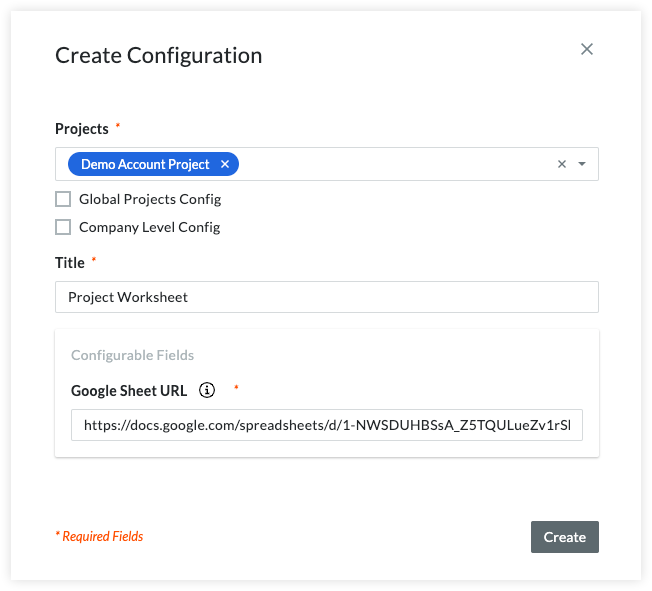
- Choose the Projects you want the configuration to apply to, or select Global Projects Config to have the configuration apply to all active projects in the company.
- Select Company Level Config if you want the App accessible from the 'Select an App' menu on the company level header.
- Enter a Title for the new App configuration. App users will see this display name when using the 'Select an App' menu.
- Enter values for any Configurable Fields that are required for the App.
- Click Create.