View Signatures on an Inspection
Objective
To view the signatures of responsible parties on a project level inspection.
Things to Consider
- Required User Permissions:
- 'Read Only' level permissions or higher on the Project level Inspections tool.
Prerequisites
Steps
- Navigate to the Project level Inspections tool.
- Click View next to the inspection containing the signature(s) you want to view.
- Under Inspection Details, click the name of the signer whose signature you want to view.
Note: A checkmark appears next to the signer's name when they sign the inspection.
OR
Under Inspection Items, click the name of the signer whose signature you want to view.
Note: A checkmark appears next to the signer's name when they sign the inspection.
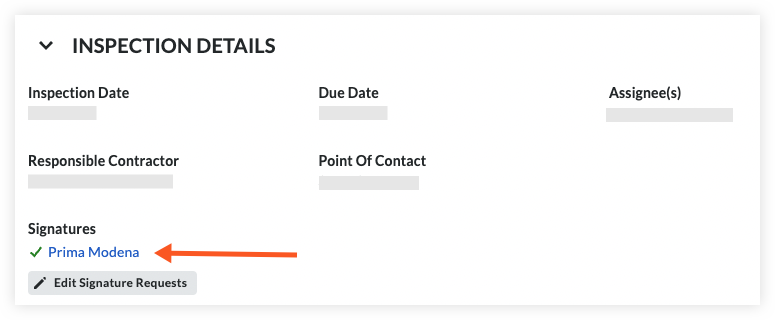
This reveals the signer's signature. - To close the signature view, click the 'x' to return to the inspection's overview.

