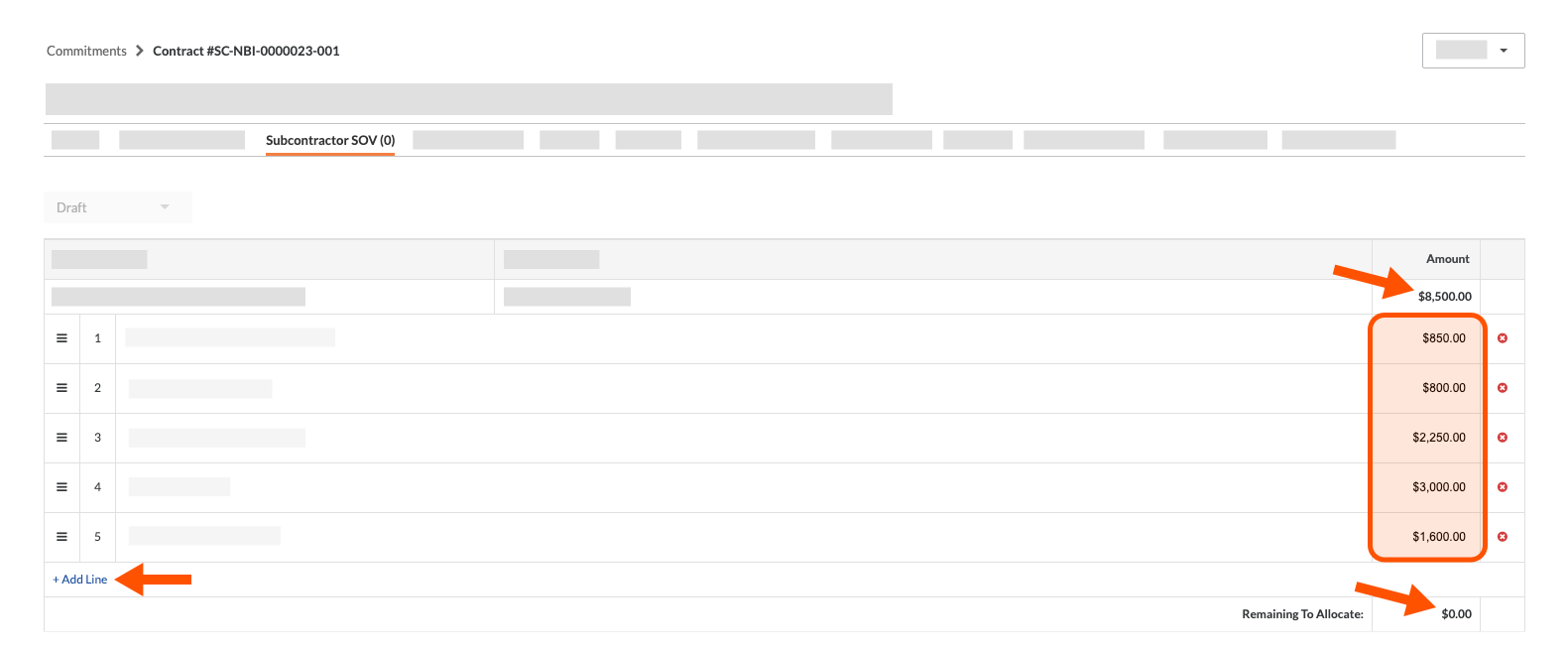For Procore Customers in the United States
 When your company applies the 'Owners English' or 'Specialty Contractors English' point-of-view dictionary, you'll see different tool names and term changes in the user interface. Learn how to apply the dictionary options.
When your company applies the 'Owners English' or 'Specialty Contractors English' point-of-view dictionary, you'll see different tool names and term changes in the user interface. Learn how to apply the dictionary options.
- To learn the differences: Show/Hide
-
This table shows the differences in tool names (bold) and terms across the point-of-view dictionaries for Project Financials. These dictionaries are available in US English only. The default dictionary is designed for general contractors, which means that you will need to work with your Procore Administrator at your company and your Procore point of contact to access the other dictionary options.
|
General Contractors
English (United States) - Default
|
Owners
English (Owner Terminology V2)
|
Specialty Contractors
English (Specialty Contractor Terminology)
|
| Invoicing |
Invoicing |
Progress Billings |
| Owner |
Funding |
Owner |
| Owner/Client |
Owner/Client |
GC/Client |
| Prime Contract Change Order |
Funding Change Order |
Client Contract Change Order |
| Prime Contracts |
Funding |
Client Contracts |
| Revenue |
Funding |
Revenue |
| Subcontract |
Contract |
Subcontract |
| Subcontractor |
Contractor |
Subcontractor |
| Subcontractor Schedule of Values (SSOV) |
Contractor Schedule of Values (CSOV) |
Subcontractor Schedule of Values (SSOV) |
Objective
How to edit the Subcontractor Schedule of Values on a commitment as an invoice contact from the Invoicing tool.
Background
If you are an invoice contact who has been invited to provide a detailed breakdown of your schedule of values on a commitment, you will receive an email message from Procore with the subject line: "[Procore User Name] invites you to break down your Schedule of Values for this commitment." A Subcontractor Schedule of Values (Subcontractor SOV) provides downstream contractors with a way to provide a detailed breakdown of specific line items on the contract's general schedule of values.
Example
Let's assume the general 'Schedule of Values' on a subcontract includes a line item for $8500.00 and the upstream party on the contract has invited you, the invoice contact, to provide a more detailed breakdown—to show in more detail how you are allocating that $8500.00. Below is an example of a completed 'Subcontractor SOV'. In this example, the invoice contact has successfully added five (5) separate line items to 'Subcontractor SOV'. You know that you have successfully updated the 'Subcontractor SOV' when the sum of your new line items equals $8500.00 and the value in the 'Remaining to Allocate' field is $0.00.
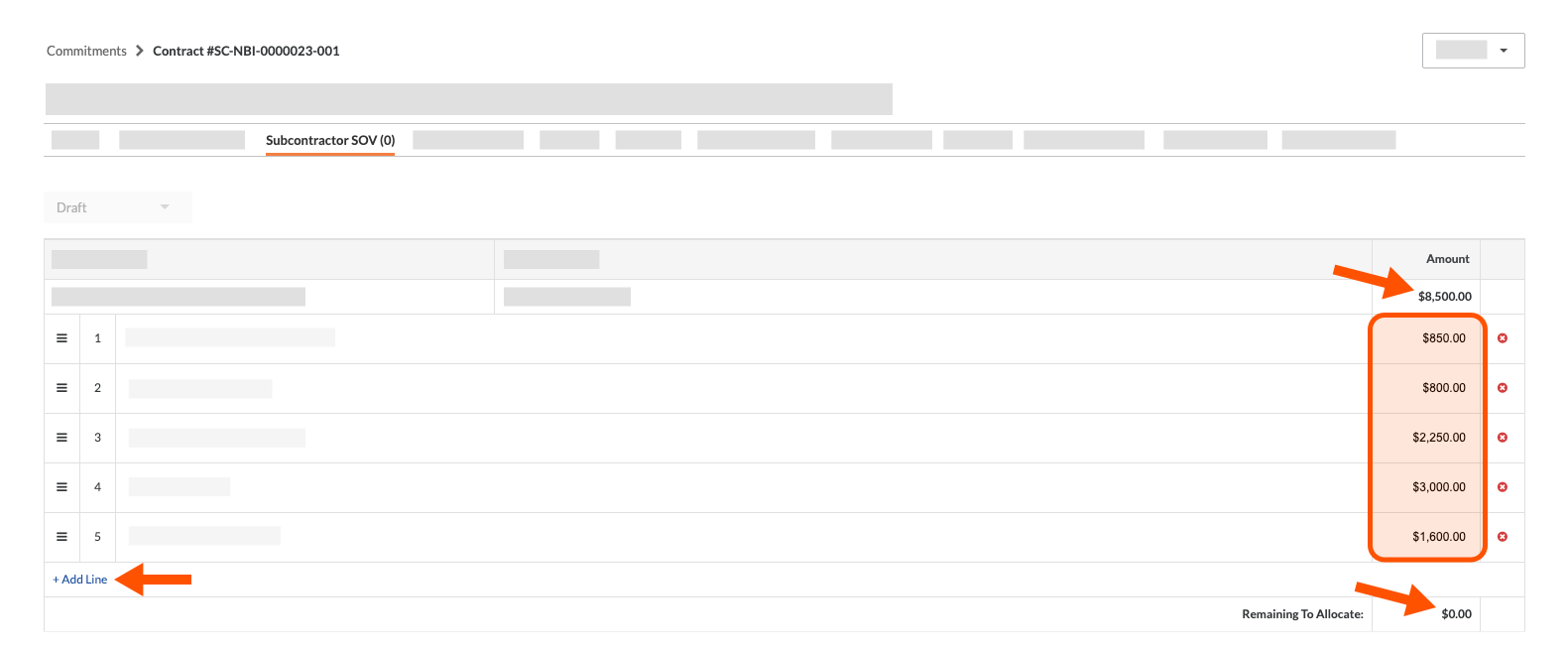
Things to Consider
- Required User Permissions:
- Additional Information:
- The Subcontractor Schedule of Values must be in 'Draft' or 'Revise & Resubmit' status.
- The Subcontractor Schedule of Values must be 'Approved' before users can create subcontractor invoices against the commitment.
- For companies using the
 ERP Integrations tool: Show/Hide
ERP Integrations tool: Show/Hide
- The Subcontractor SOV in Procore detailed below does NOT sync with the integrated ERP system.
- Only the general SOV on the commitment in Procore is synced with the integrated ERP system. See Add a Line Item to a Commitment's Schedule of Values.
Steps
- Navigate to the Subcontractor Schedule of Values from the Invoicing Tool
- Update the Subcontractor Schedule of Values
Navigate to the Subcontractor Schedule of Values from the Invoicing Tool
Tip
Did you receive an email inviting you to provide a breakdown of your schedule of values on a commitment? If you are an invoice contact for the 'Contract Company' on a commitment contract, the company that you are performing work for may invite you to provide a detailed breakdown of the schedule of values on a commitment contract. To respond to that email instead of using the steps below, see How do I submit a Subcontractor Schedule of Values for a Procore commitment?
- Navigate to the project's Invoicing tool.
- Click the Subcontractor tab.
- In the table, locate the invoice associated with the commitment.
- Click its Contract link to open it.
Update the Subcontractor Schedule of Values
If you are an invoice administrator (or an invoice contact who has been invited to update a Subcontractor SOV), you can perform these steps on the commitment.
- Click the Subcontractor SOV tab.
- Click Edit.
- Enter a detailed line-item breakdown in the Subcontractor SOV tab as follows:
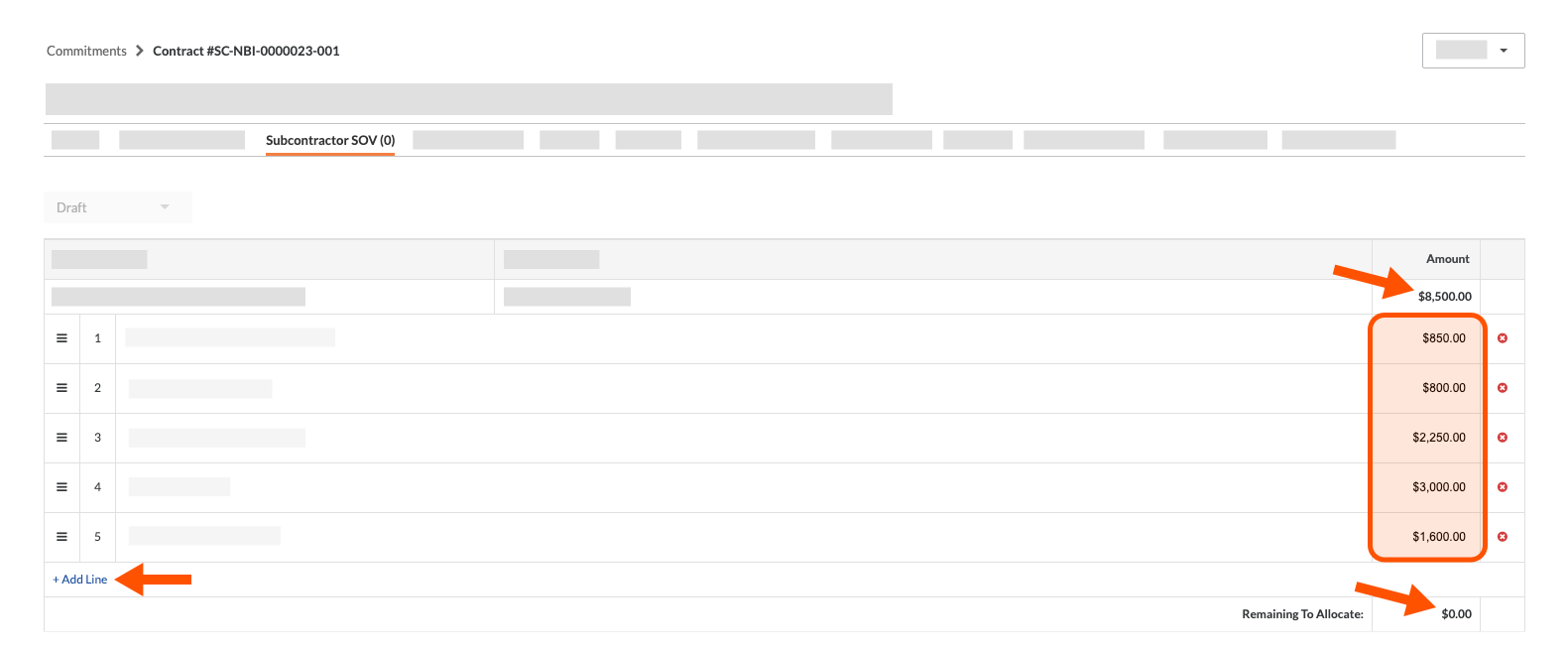
- Click the +Add Line Item link.
- In the Description box add a detailed description of the work to complete.
- In the Amount box, add the specific amount for that work.
- Continue this step until the 'Remaining to Allocate' amount for that budget code and description reads $0.00.
- When you have allocated all of the amounts in the Subcontractor SOV tab, click the Submit button.
Notes
- The Submit button is dimmed and unavailable until the Remaining to Allocate fields in the Subcontractor SOV all read $0.00.
- After you click the button, Procore changes the status of the Subcontractor SOV to Under Review.
- You will NOT be able to edit your submission unless the invoice administrator changes the status of the Subcontractor SOV to Revise & Resubmit.
 ERP Integrations tool: Show/Hide
ERP Integrations tool: Show/Hide


 When your company applies the 'Owners English' or 'Specialty Contractors English' point-of-view dictionary, you'll see different tool names and term changes in the user interface. Learn
When your company applies the 'Owners English' or 'Specialty Contractors English' point-of-view dictionary, you'll see different tool names and term changes in the user interface. Learn