Customize the Column Display in the Submittals Tool
Objective
To customize the columns in the project's Submittals tool.
Background
You can customize the columns in the Submittals tool so it shows data that is relevant to you and your project.
Things to Consider
- Required User Permission:
- 'Read-Only' level permissions or higher on the project's Submittals tool.
- Supported Tabs:
- You can customize the columns in the Items, Packages, Spec Sections, Ball in Court and Recycle Bin tabs.
Steps
- Navigate to the project's Submittals tool.
This reveals the Submittals page. - On the right side of any of the views (see Switch Between Submittals Views), click the vertical ellipsis (⋮).
This opens the Show, Hide or Reorder Columns shortcut menu. - Choose from these options:
- Show a Column
Place a check mark in the box next to column to show on the Submittals page. The default setting is to show all available columns.
OR - Hide a Column
Remove the checkmark from the box that corresponds to the column to hide on the Submittals page. This immediately removes the column from the page.
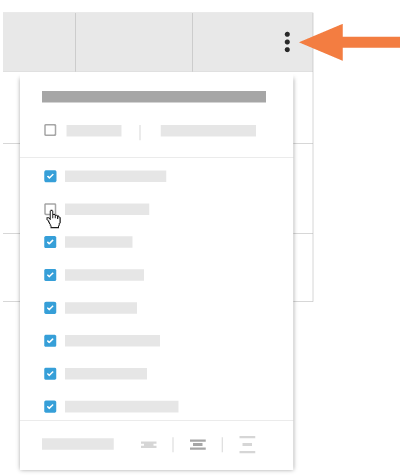
OR - Reorder the Columns
Grab the column name by the dots (⁞⁞). Then use a drag-and-drop operation to place the column into the desired position in the list. This immediately moves the column into the specified position.
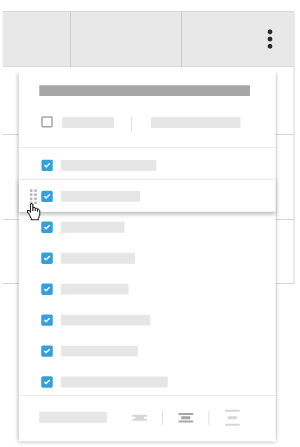
OR - Restore the Default Settings
Click the Reset to Default link at the top of the drop-down menu.
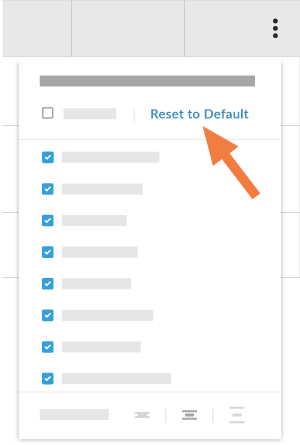
OR - Adjust the Row Height of the Table
Click the button to adjust the row height of the table in the view.
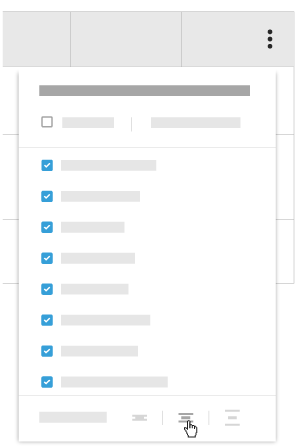
- Show a Column