Can I rotate a drawing in Procore?
Answer
Yes! If you are in the process of reviewing and confirming drawings and notice that a drawing is not in the correct orientation, you can rotate the PDF before confirming the drawing. See Review and Confirm Drawings.
Notes:
- You can rotate the drawing as many times as you want, however once the drawing is confirmed, you will not be able to rotate it again.
- Only one drawing can be rotated at a time.
To rotate a drawing, follow the steps listed below:
- On the drawing review page, click Rotate Drawing.
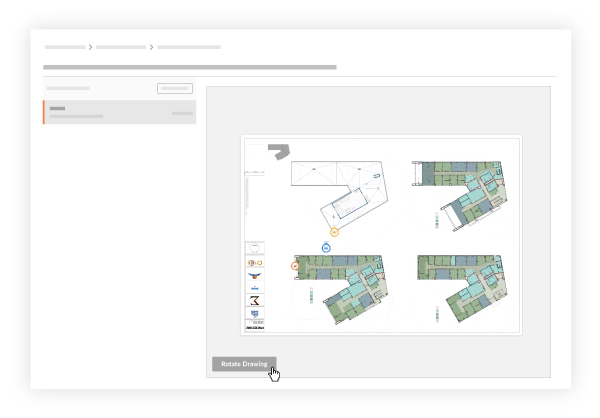
- Click the clockwise or counter-clockwise rotate icons to rotate the drawing to the desired position. You can click the rotate icons as many times as you want.
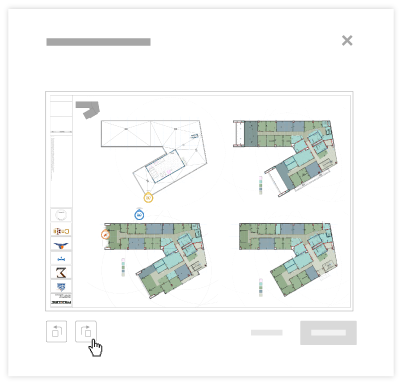
- Click Update.
Note: You will see a loading icon while the drawing rotation is being processed, and it will disappear once the drawing is rotated.
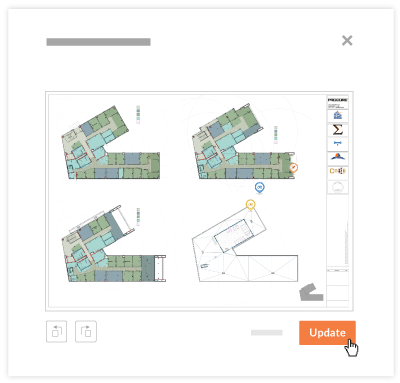
- Review the rest of the drawing information is accurate, then click Confirm.