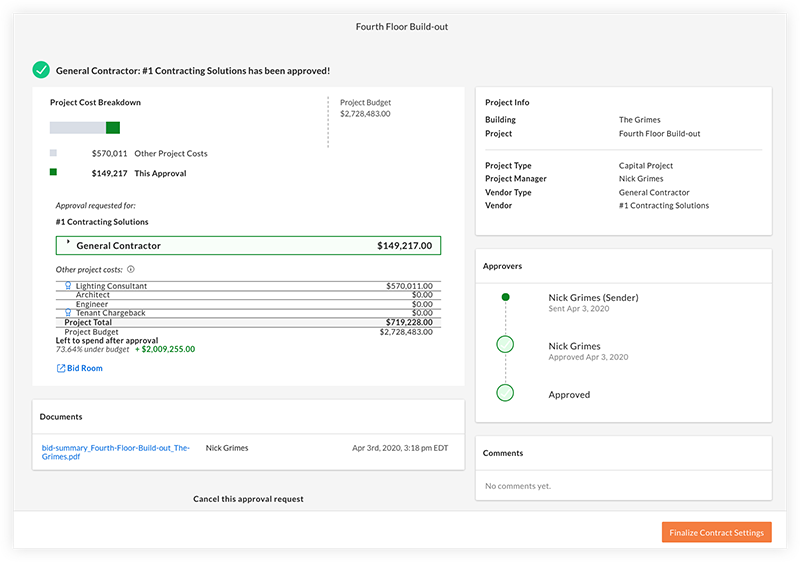How do tender approvals work in Portfolio Financials?
Answer
After you click Select Bidder for a bid, you will enter a four step process to officially submit the bid for approval. Watch the training video below, or jump to the steps in the Steps section.
Video
Steps
- Finalize the bid. You can review the final bid price and schedule of values breakdown. Depending upon the setup requested by your Company Admin, you may or may not have the option to edit the Schedule of Values.
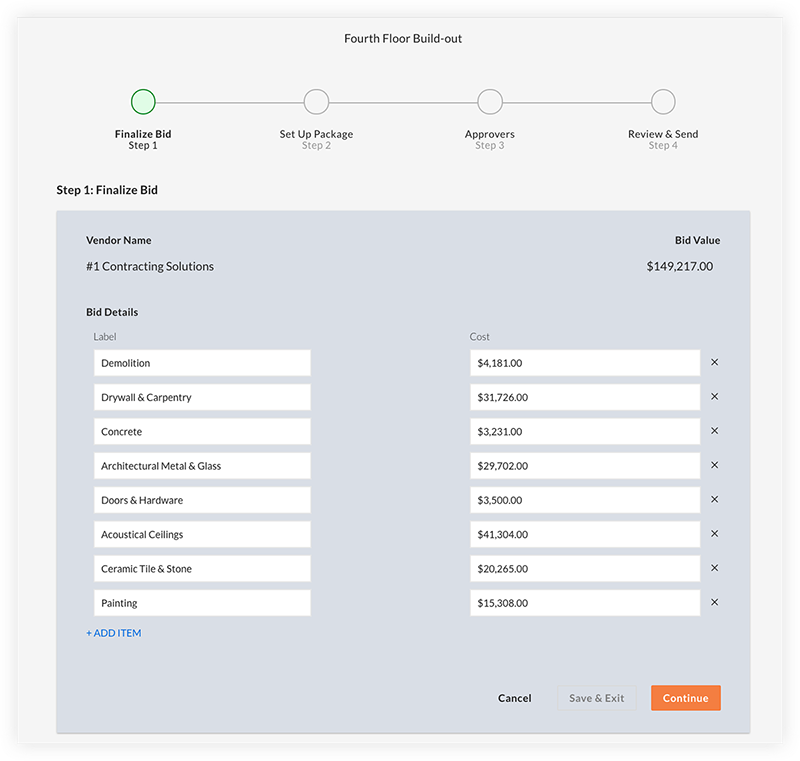
- Set up the approval package.
This is where can include a reason for your bidder recommendation, review the proposed award price alongside the project budget and any other committed costs, and upload any additional documents.
Note: A copy of the bid comparison is automatically generated and included in the package.
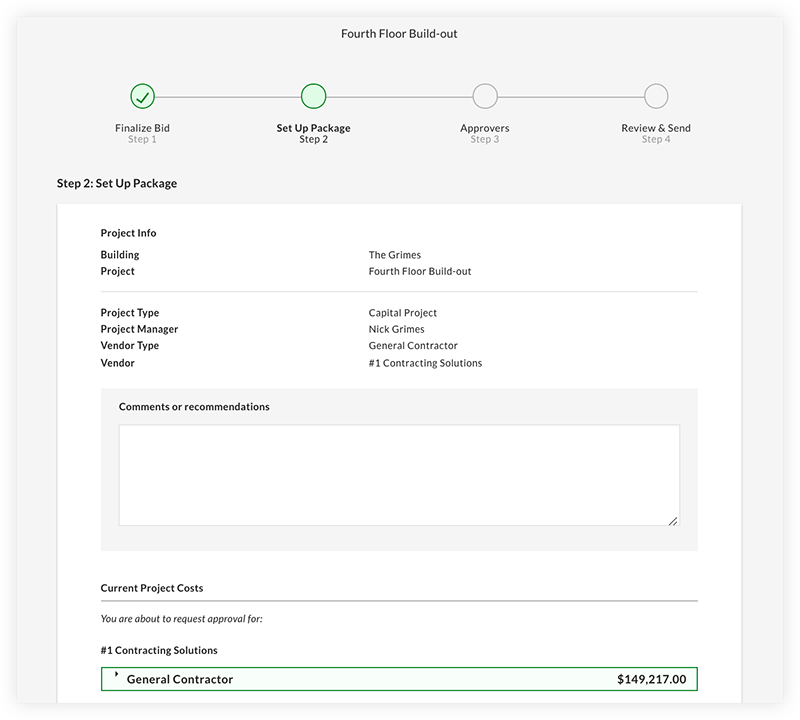
- Review approvers.
Make sure to review the approval chain for the specific bid, given the assigned thresholds.
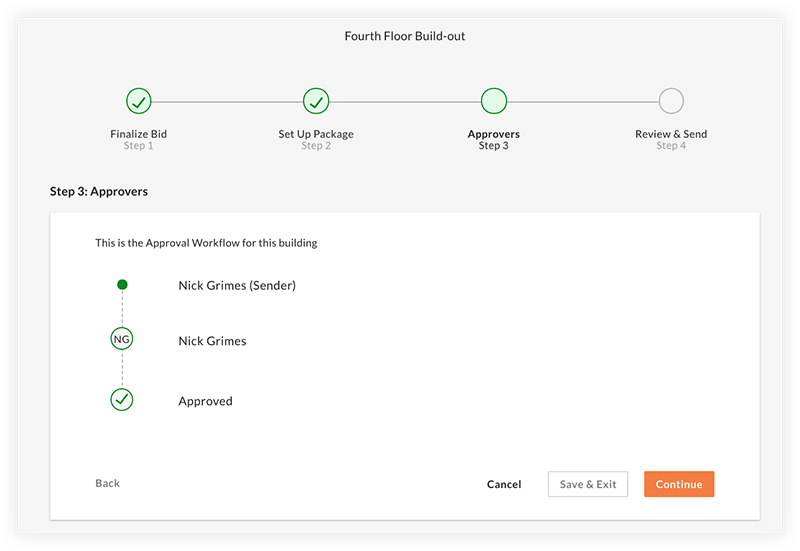
- Review and send the bid for approval.
Click Send For Approval to send an email to the next person in the approval chain to let them know that it is time for them to review.
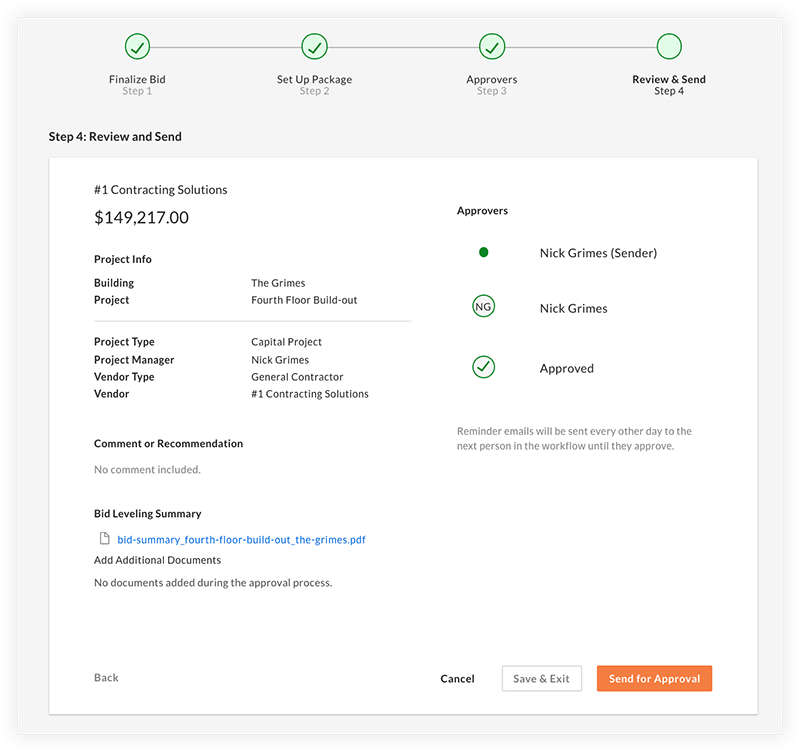
After an individual logs in to Procore and approves the bid, an email will be sent to the next person in line. The process repeats until the bid is officially approved.
Note: After the approval workflow has been initiated and individual approvals are pending, the page shows the following:
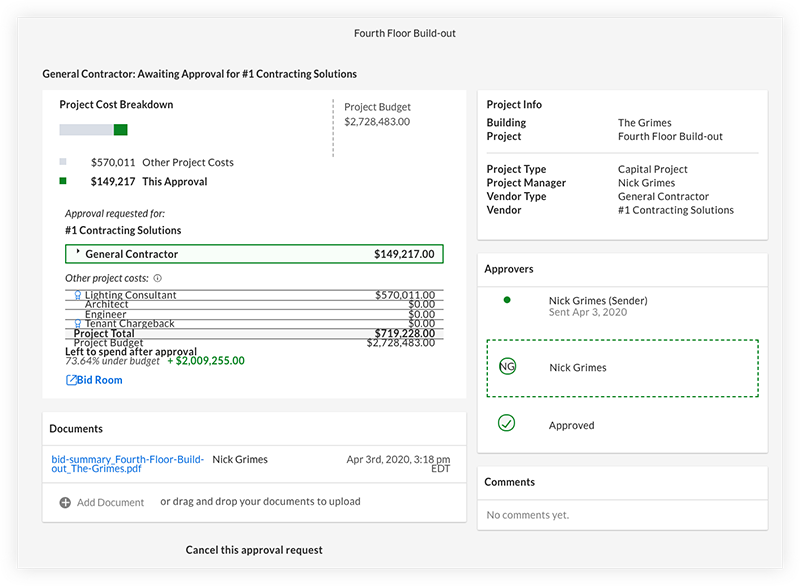
-
After all approvers have submitted their approval, click Finalize Contract Settings to create the contract.