Download Drawings (Android)
Objective
To download and view drawings from the Drawings tool with your Android mobile device.
Things to Consider
- Required User Permissions:
- 'Read Only' or higher permissions on the Drawings tool.
- Additional Information:
- You can test which drawings have been downloaded to your device already by turning on Airplane Mode on your device and navigating to the Drawings tool on the Procore app to view any downloaded drawings.
- If you or another team member marks up a drawing while offline, or someone uploads a new version, your device will need to re-download the changes with an Internet or network connection in order to view the the most current information.
Steps
Download Drawings by Discipline
- Navigate to the project's Drawings tool using an Android mobile device.
- If your drawings include multiple areas, tap the area that you want to download drawings from.
- Tap Download
on each discipline you want to download drawings from.
Note: All drawings in the selected discipline will be downloaded.
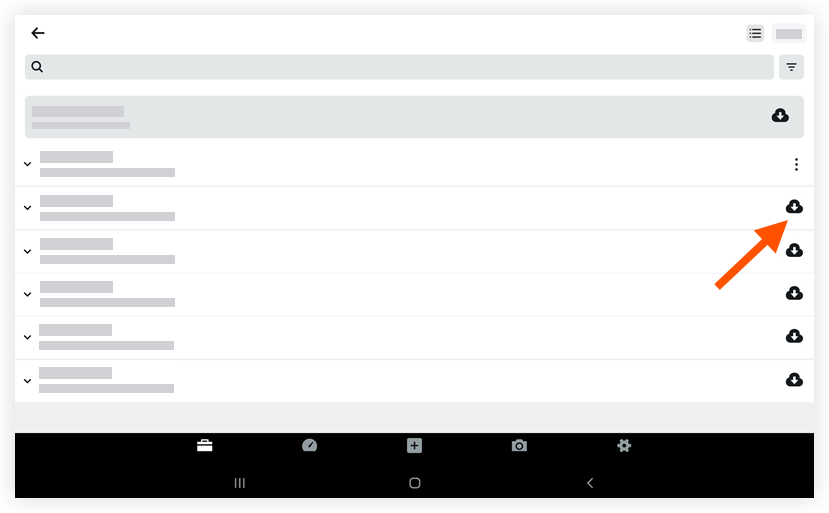
Download Drawings Individually
- Navigate to the project's Drawings tool using an Android mobile device.
Note: Drawings not yet downloaded to your device will be marked with a downloadicon.
- Tap Download
on each drawing you want to download.
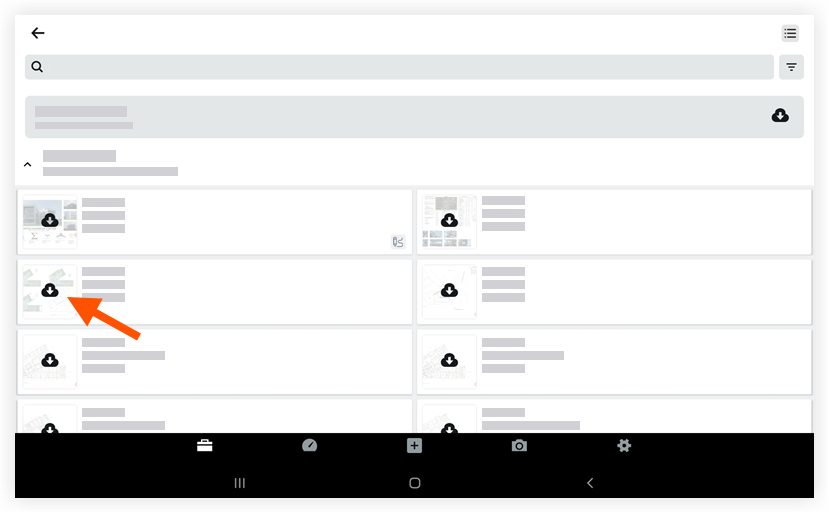
Note: The individual drawings you selected will be downloaded.

