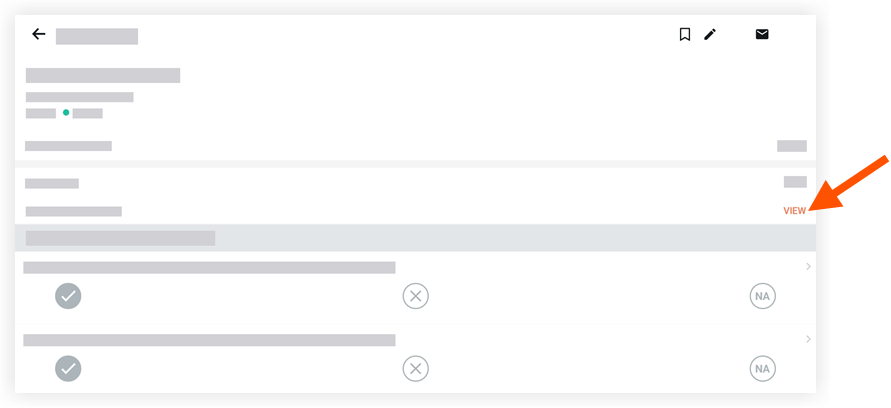Sign an Inspection (Android)
Objective
To add your signature to an inspection from an Android mobile device.
Things to Consider
- Required User Permissions:
- 'Standard' or 'Admin' level permissions on the Project level Inspections tool.
Prerequisites
- A user must be added as a signer in order to sign the inspection. See Add Signers to an Inspection (Android).
Steps
- Navigate to the project's Inspections tool using the Procore app on an Android mobile device.
- Tap the inspection that requires your signature.
- In the 'Signatures' section, tap Sign next to your name.
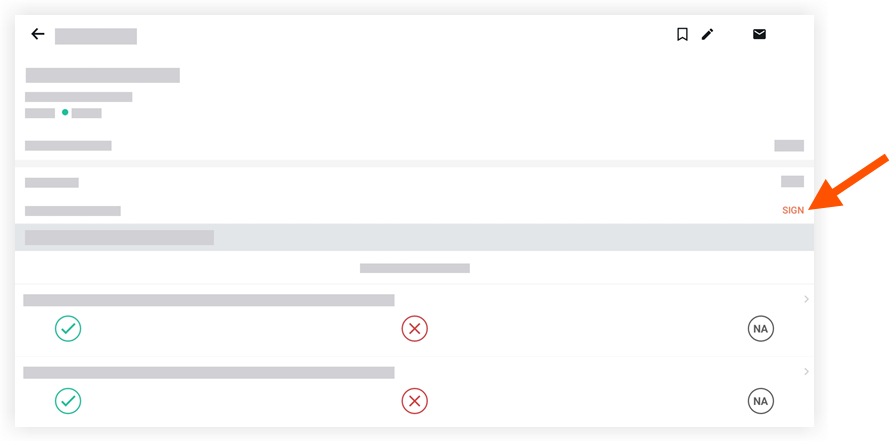
- Draw your signature to sign the inspection.
- Tap Submit to save your signature.
Note: Once your signature has been added, you will see 'View' displayed next to your name.