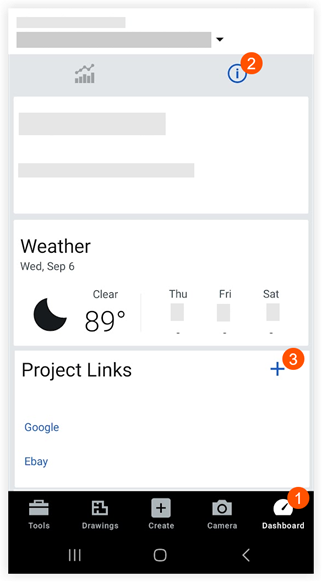Add Project Links to the Home Page (Android)
Objective
To add external links to your project's Project Overview screen on an Android mobile device.
Background
Project Links are a way for users to share tools and information that exists outside Procore with their teams within Procore's web app. These links can include a variety of resources such as webcams, Google Sheets, and marketing sites. Admins on Project Overview provide the link title and URL; anyone with access to the Project Overview can view the links in the screen's Project Links tile. Project Links are like bookmarks for your browser--clicking on them will open the link in a new window.
Things to Consider
- Required User Permissions:
- 'Admin' level permission on the project's Admin tool or Project Overview to add a project link.
- 'Read-Only' level permission or higher on project-level tools and access permission to the project to view Project Overview links.
Steps
- Navigate to a project on your Android mobile device.
Note: This brings you to the Project Overview screen for that project. - Tap Dashboard in the toolbar.
- Tap information
 .
. - In the 'Project Links' tile, tap the + icon.
- Enter a title for the new project link.
- Enter the URL (web address) for the project link.
- Tap Save.
The project link now appears in the Project Links tile.