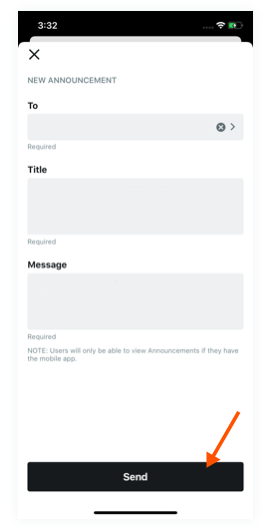Create Announcements (iOS)
Objective
To create project announcements using the Procore app on an iOS mobile device.
Things to Consider
- Required User Permissions:
- 'Admin' level permissions on the project's Home tool.
- Additional Information:
- To configure what items are created with the quick create
 icon, see Configure Quick Create Settings.
icon, see Configure Quick Create Settings. - Announcements can be sent to project users and members of distribution lists created in the project's Directory tool. See Add a Distribution Group to the Project Directory.
- In order for users to receive a push notification for an announcement, they must have push notifications enabled, and they must be logged in to the Procore app on their mobile device.
- You will not receive a push notification for an announcement if you create an announcement and include yourself as a recipient.
- To configure what items are created with the quick create
Steps
- Open the Procore app on an iOS mobile device and select a project.
Note: This loads the Tools screen for the project. - Tap the quick create
 icon and select Announcement.
icon and select Announcement.
OR
Tap the Announcements tool and tap the create icon.
icon. - Tap the plus
 icon.
icon. - Tap To and select one or more recipients to send the announcement to. Then tap Done.
- Tap the Title and Message fields to enter a title and message for the announcement.
- Tap Send.