Respond to a Correspondence Item (iOS)
Objective
To respond to a correspondence item using the Procore app on an iOS mobile device.
Things to Consider
- Required User Permissions:
- 'Standard' or higher on the project's Correspondence tool to respond to a correspondence item.
Steps
- Navigate to the project's Correspondence tool using the Procore app on an iOS mobile device.
- Tap the correspondence item you want to respond to.
- Tap Add Response.
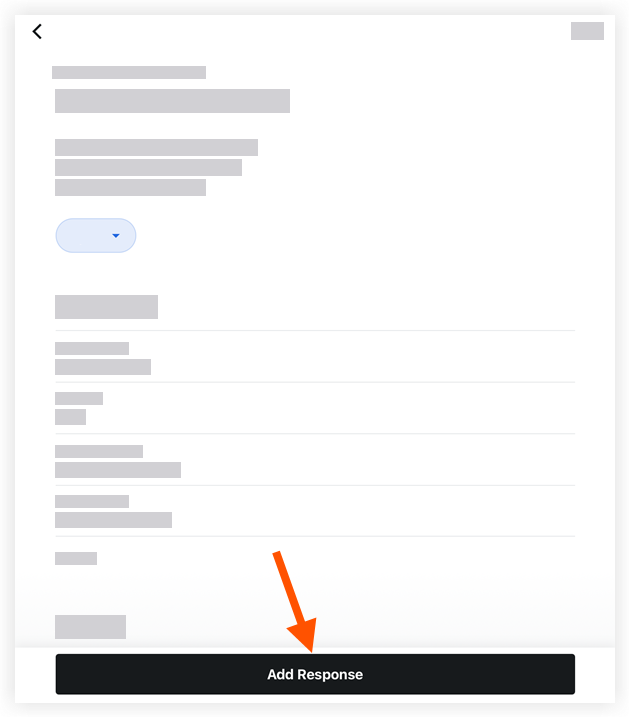
- Enter your response.
- Optional: Attach one or more files to the correspondence using the following options.
Camera: Tap to open your device's camera and take a photo.
 Library: Tap to select an image from your device's library.
Library: Tap to select an image from your device's library.Files: Tap to select a saved file from your device's files.
- Tap Send to add your response to the correspondence item.
- Optional: In the Activity section, tap the Mark as Official Response toggle to mark the response as official.

