Add a Phone Calls Entry from the Directory (iOS)
Objective
To add a Phone Calls entry from the Project's Directory tool on an iOS mobile device.
Things to Consider
- Required User Permissions:
- 'Read Only' level permissions or higher on the Project level Directory tool
AND - 'Standard' level permissions or higher on the project's Daily Log tool.
- 'Read Only' level permissions or higher on the Project level Directory tool
- Additional Information:
- By adding a Phone Calls entry from the Directory, users can automatically save a call's information to the Daily Log tool's Phone Calls section.
- Users can also manually add a Phone Calls entry in the Daily Log tool. See Add Phone Calls Entries (iOS)
- Important! The Phone Calls log must be enabled on your project's Daily Log tool. See Configure Advanced Settings: Daily Log.
Steps
- Navigate to the Project level Directory tool using the Procore app on an iOS mobile device.
- Tap the user you want to call.
- Tap the phone number of the user you want to call.
- Tap Call to confirm that you want to place a phone call to the user.
- Once the call is complete, tap the Notes field to add optional notes that will appear in the entry's 'Description' field.
- Tap Save to record the call's information to the project's Phone Calls section.
Note: This action will save the following information to the Phone Calls section: 'Created By,' 'Call From,' 'Call To,' 'Start Time,' 'End Time,' and 'Description.'
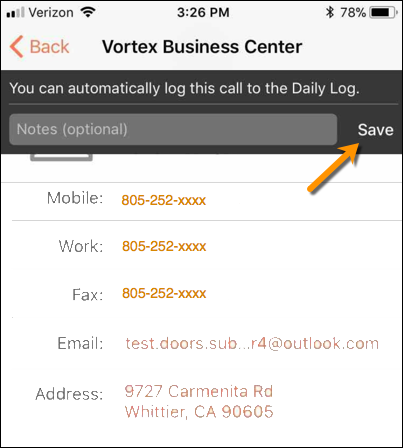
Changes are automatically saved to the Phone Calls section.

