Search and Filter the Directory (iOS)
Objective
To search and filter the project's Directory for a contact on an iOS mobile device.
Things to Consider
- Required User Permissions:
- 'Read Only' level permissions or higher on the Project level Directory tool.
- Additional Information:
- If a company does not have have any users associated with it, the company will not display under the 'Companies' tab.
Steps
Search the Directory
- Navigate to the Project level Directory tool using the Procore app on an iOS mobile device.
- Tap the Search bar to type a keyword or phrase matching your desired contact.
Note: Procore will automatically return entries matching the search query.

- Tap a contact to view its details.
Filter the Directory
- Navigate to the Project level Directory tool using the Procore app on an iOS mobile device.
- Tap one of the following tabs to filter your project's contacts:
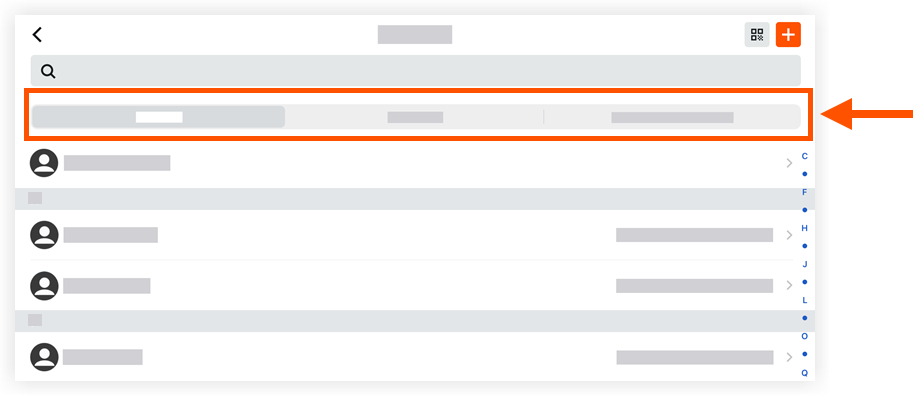
- Contacts: Tap this tab to view a list of the project's users organized alphabetically.
- Companies: Tap this tab to view a list of the project's users organized by company.
- Your Company: Tap this tab to view a list of all users in your company.

