Search for Specifications (iOS)
Objective
To use the Search bar to find a section or key word in the project's Specifications log.
Things to Consider
- Required User Permissions:
- 'Read Only' or higher permissions on the project's Specifications tool.
Steps
- Navigate to the project's Specifications tool using the Procore app on an iOS mobile device.
- Tap the search bar.
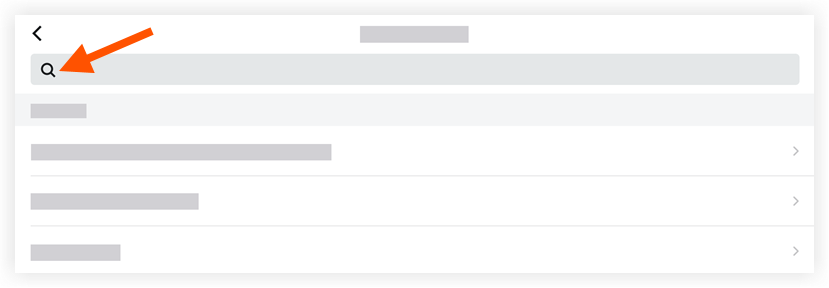
- Type in your keyword.
- Tap Search on your keyboard.
Note: The Search Results section lists all the spec sections that have the keyword(s) in the title or the text. - Tap one of the sections to view all the instances of the keyword within the section.
- Tap the X in either or both search bars to exit the search.

