Configure Tool Order for a Project (iOS)
Objective
To configure the order of tools on the Project Overview screen for a project in the Procore iOS app.
Background
You can customize the order of project tools on the Project Overview screen so that you have easier and more efficient access to the tools you use the most.
Things to Consider
- Required User Permissions
- You can only configure the tools that you have access to on the project.
Steps
|
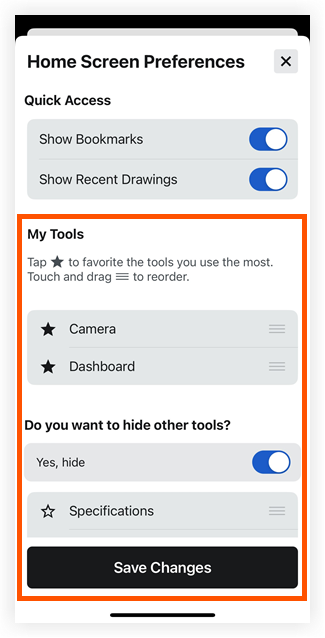 |
See Also

