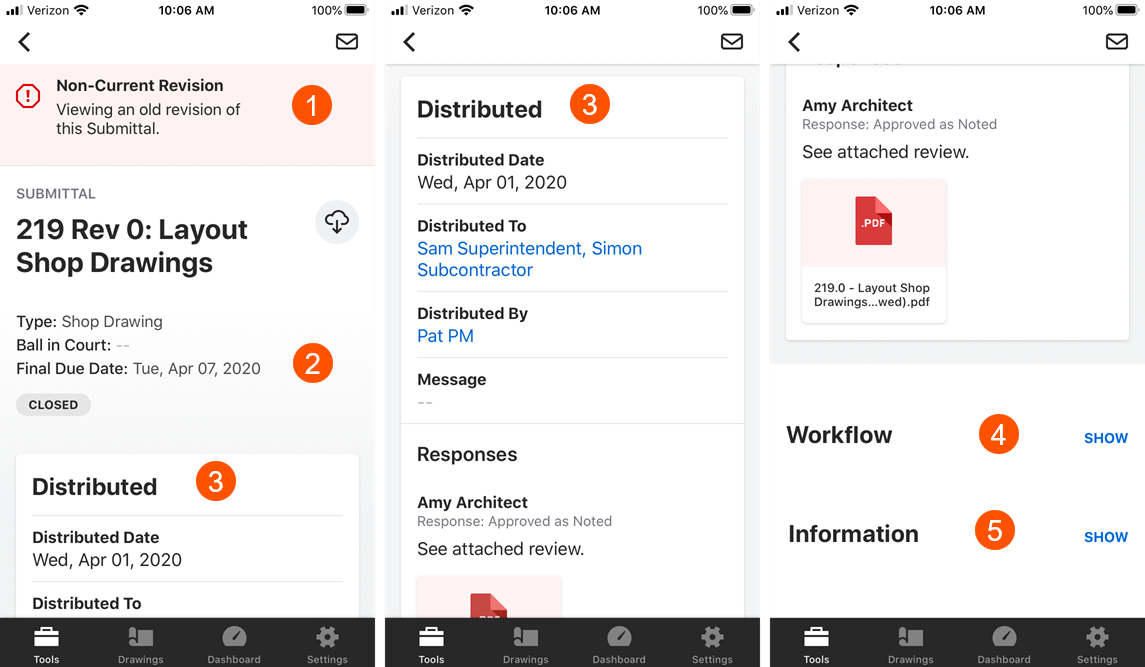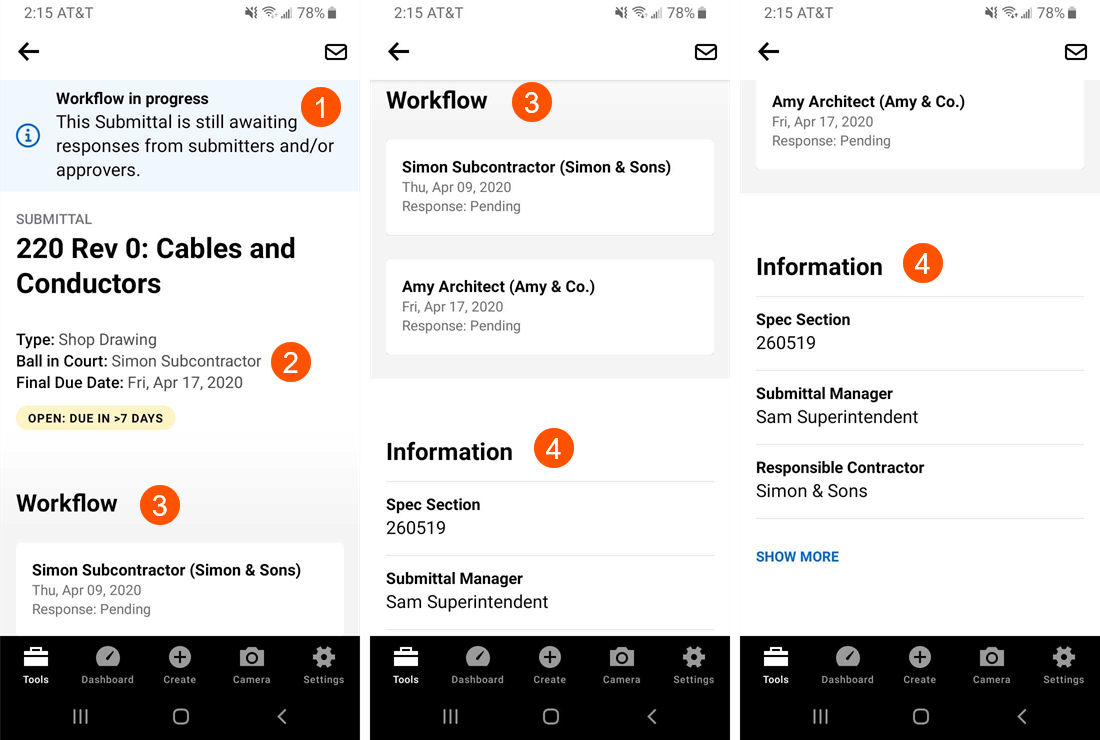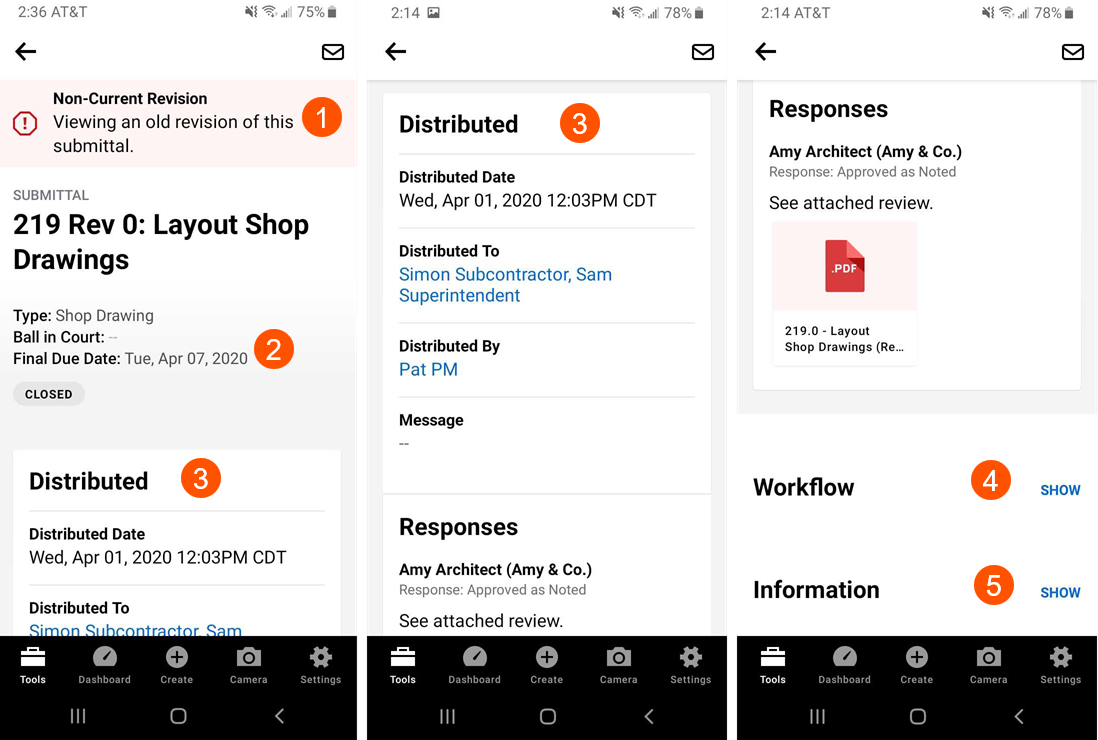Mobile: Visual Redesign of the Submittals Tool on Procore's iOS and Android Apps
- Last updated
-
-
Save as PDF
This announcement represents a single point in time. Future releases may impact the information below.
Feature Released: April 2, 2020
New Unified Experience for the Submittals Tool on Procore's iOS and Android Apps
As part of larger initiative to offer the same user experience whether using the Procore app on an iOS or Android device, the Submittals tool is being updated with a refined interface that will be unified across both mobile apps. The new appearance will feature an enhanced interface with improved readability and clearly labeled action buttons.
Previews
List Views
iOS
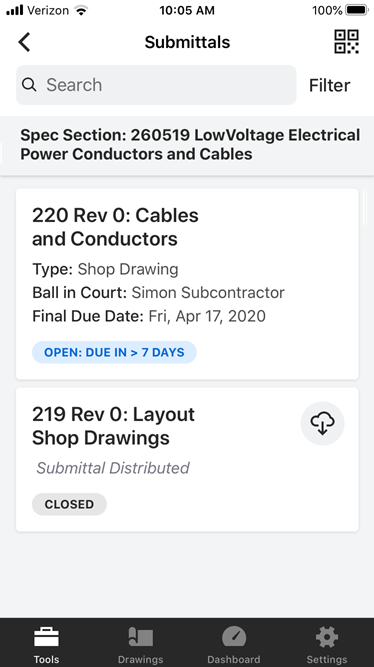
|
Android
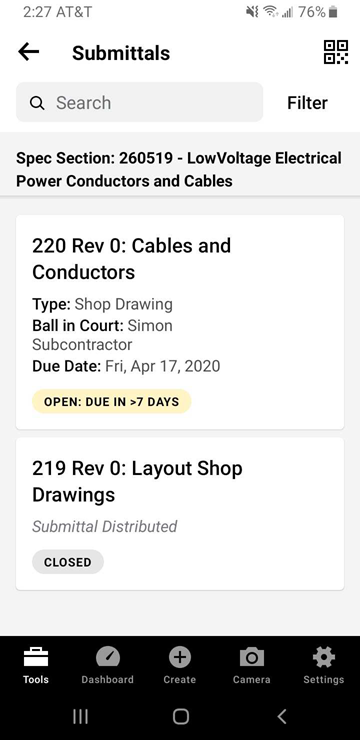
|
Submittal View: iOS
|
Open Submittals
 Workflow in Progress banner. If the submittal's workflow is still in progress, this banner displays at the top of the screen. Workflow in Progress banner. If the submittal's workflow is still in progress, this banner displays at the top of the screen.
   Type, Ball in Court, Final Due Date, and Status. Type, Ball in Court, Final Due Date, and Status.
 Workflow. This section includes the submittal's workflow. Workflow. This section includes the submittal's workflow.
 General Information. This section includes some of the submittal's general information. Click Show More to view additional fields. General Information. This section includes some of the submittal's general information. Click Show More to view additional fields.
|
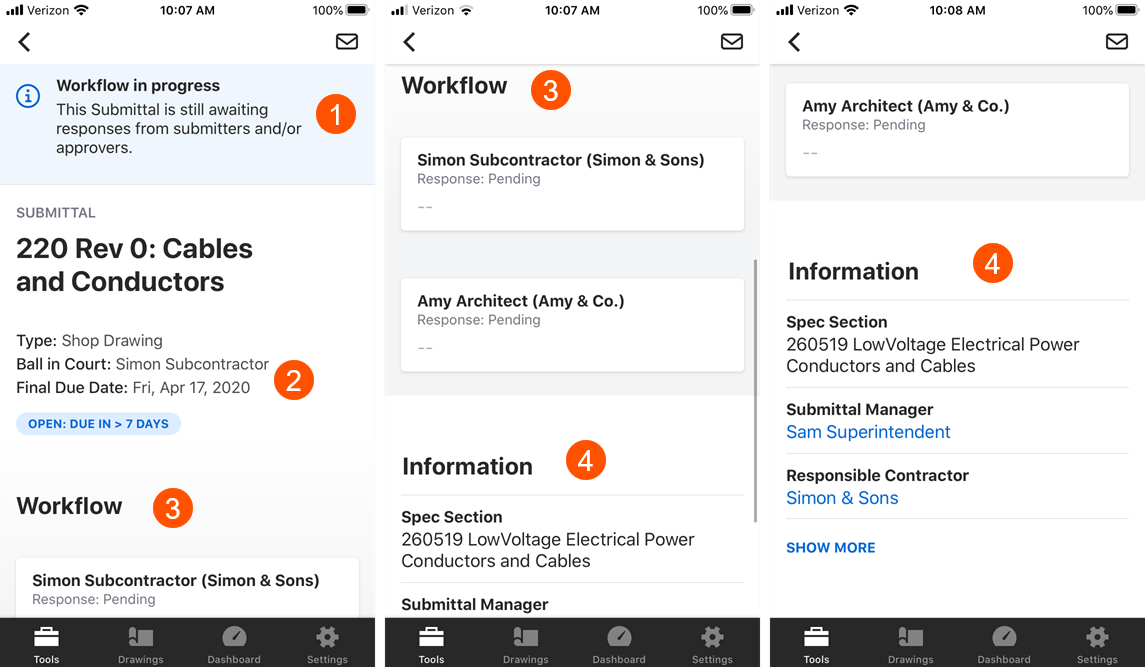
|
|
Closed and Distributed Submittals
 Non-Current Revision banner. If a revision has been created for the submittal, this banner displays at the top of the screen. Non-Current Revision banner. If a revision has been created for the submittal, this banner displays at the top of the screen.
 Type, Ball in Court, Final Due Date, and Status. Type, Ball in Court, Final Due Date, and Status.
 Distributed. This section includes information about the submittal's distribution. Distributed. This section includes information about the submittal's distribution.
 Workflow. Click Show to view the submittal's completed workflow. Workflow. Click Show to view the submittal's completed workflow.
 General Information. Click Show to view the submittal's general information. General Information. Click Show to view the submittal's general information.
|
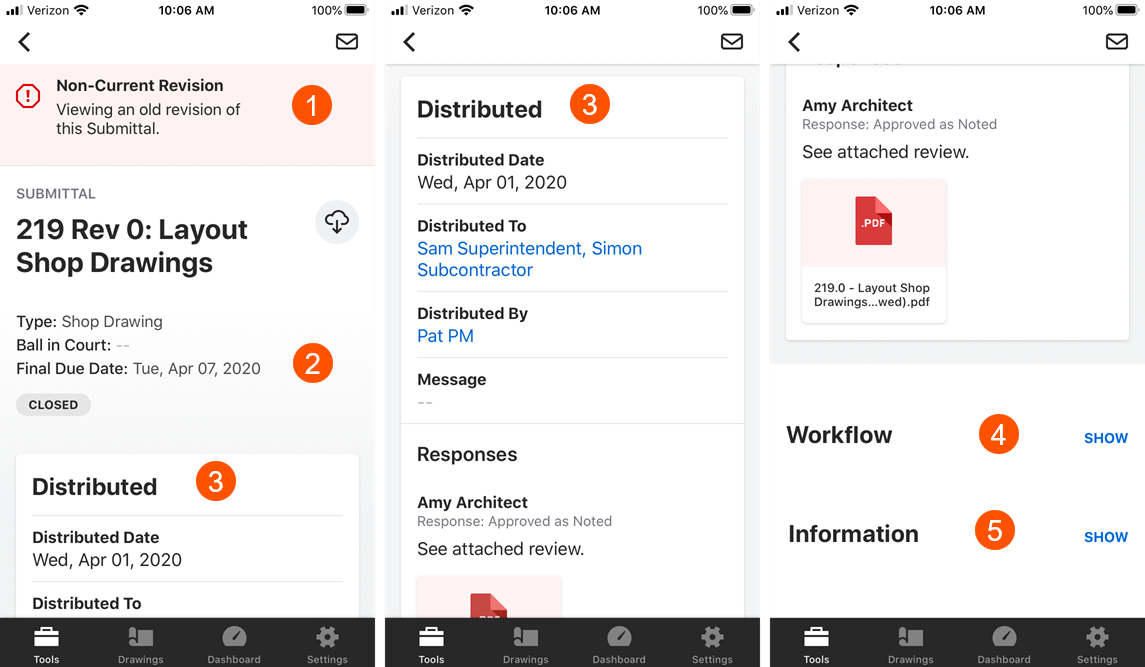
|
Submittal View: Android
|
Open Submittals
 Workflow in Progress banner. If the submittal's workflow is still in progress, this banner displays at the top of the screen. Workflow in Progress banner. If the submittal's workflow is still in progress, this banner displays at the top of the screen.
 Type, Ball in Court, Final Due Date, and Status. Type, Ball in Court, Final Due Date, and Status.
 Workflow. Review the submittal's workflow. Workflow. Review the submittal's workflow.
 Information. Review the submittal's general information. Click Show More to view additional fields. Information. Review the submittal's general information. Click Show More to view additional fields.
|
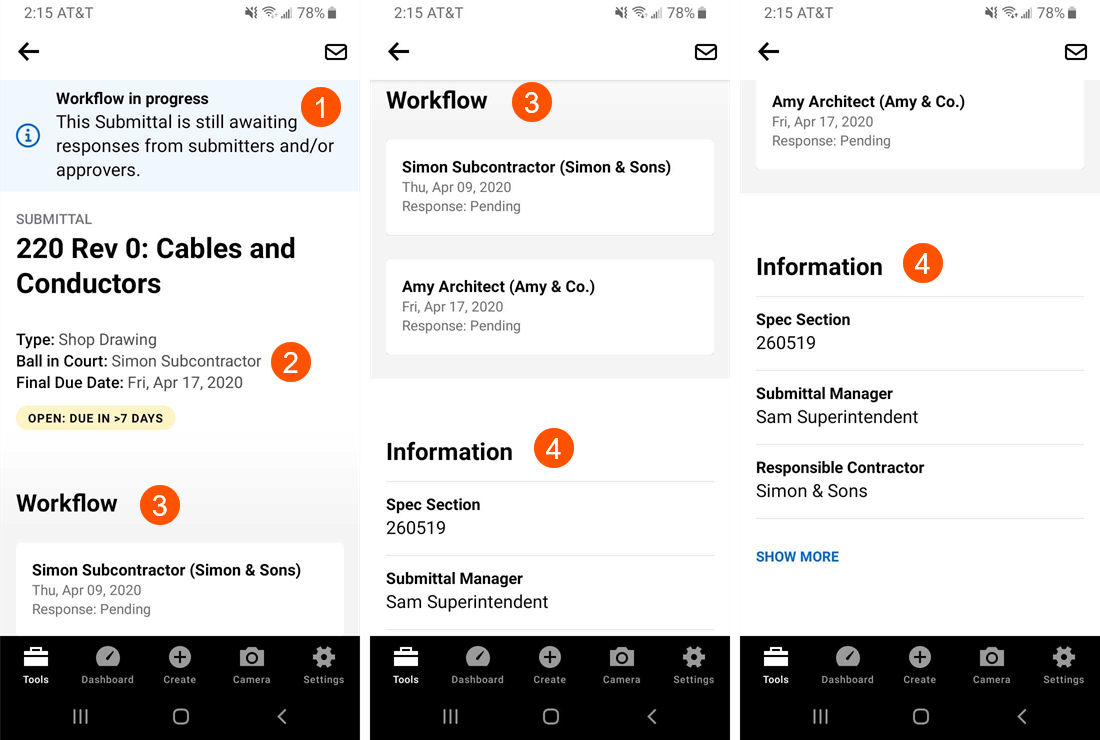
|
|
Closed and Distributed Submittals
 Non-Current Revision banner. If a revision has been created for the submittal, this banner displays at the top of the screen. Non-Current Revision banner. If a revision has been created for the submittal, this banner displays at the top of the screen.
 Type, Ball in Court, Final Due Date, and Status. Type, Ball in Court, Final Due Date, and Status.
 Distributed. Review the details of the submittal's distribution. Distributed. Review the details of the submittal's distribution.
 Workflow. Click Show to view the submittal's completed workflow. Workflow. Click Show to view the submittal's completed workflow.
 Information. Click Show to view the submittal's general information. Information. Click Show to view the submittal's general information.
|
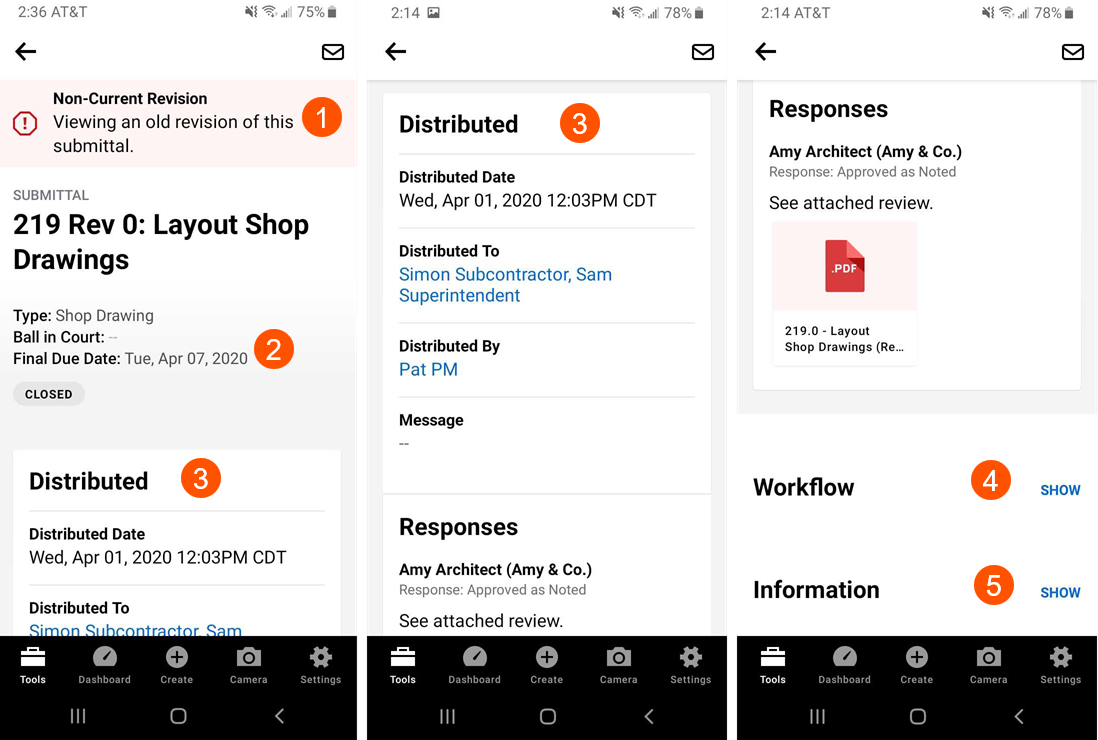
|
See Also
If you would like to ask questions or share any feedback, please contact support@procore.com.


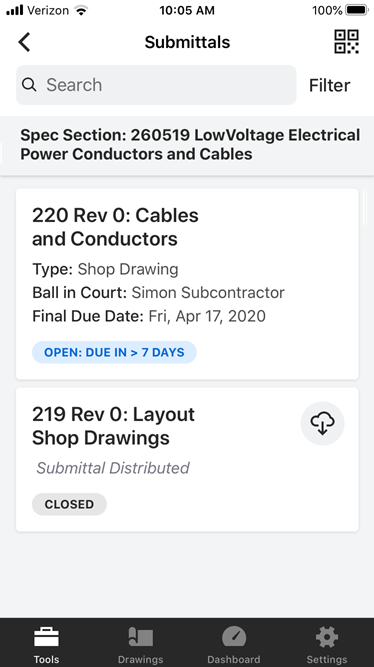
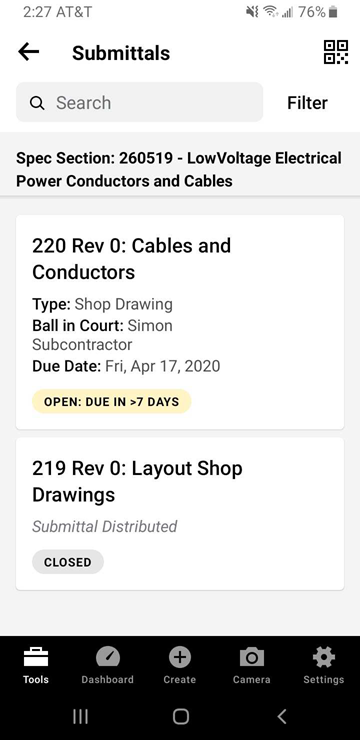
 Workflow in Progress banner. If the submittal's workflow is still in progress, this banner displays at the top of the screen.
Workflow in Progress banner. If the submittal's workflow is still in progress, this banner displays at the top of the screen.

 Workflow. This section includes the submittal's workflow.
Workflow. This section includes the submittal's workflow. General Information. This section includes some of the submittal's general information. Click Show More to view additional fields.
General Information. This section includes some of the submittal's general information. Click Show More to view additional fields.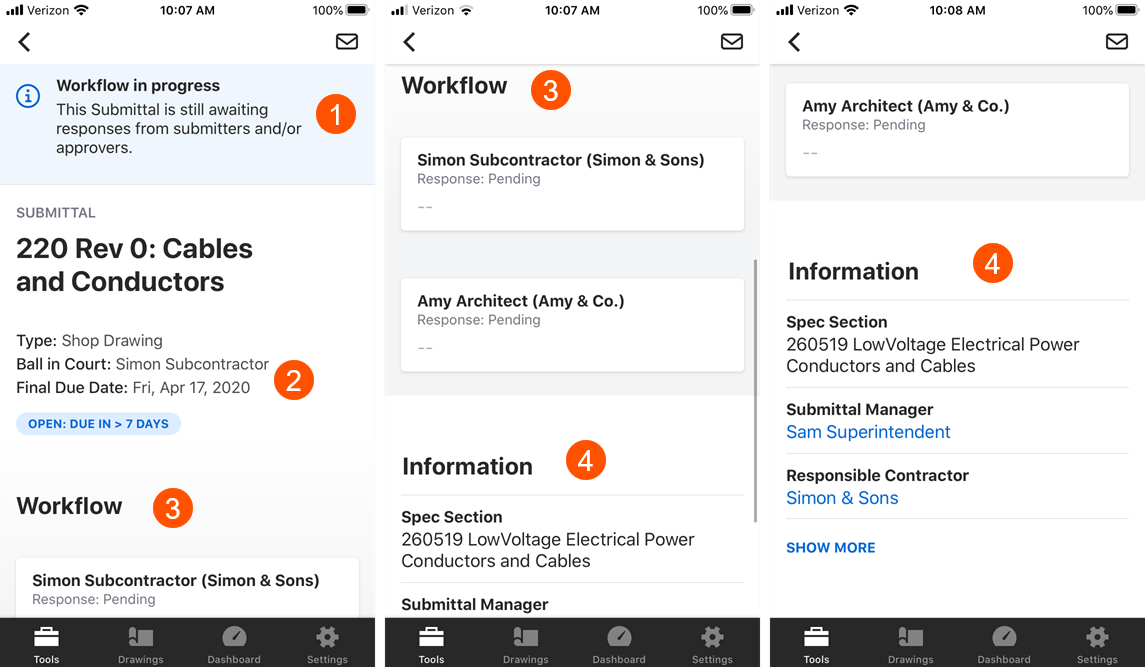
 General Information. Click Show to view the submittal's general information.
General Information. Click Show to view the submittal's general information.