Get Started with Custom Workflows
Objective
To provide you with examples illustrating how you can work with the Custom Solutions Team to develop a custom workflow for the Procore web application.
Background
A custom workflow is a process that defines an approval path. In Procore, a workflow can be developed to provide your end users with the ability to send items that need to be reviewed and approved to designated users. In a workflow, you can define approval paths that are sequential (i.e., items are sent in sequential order to designated approvers). When a user is designated as an approver in a workflow, those users are assigned Ball-In-Court (BIC) responsibility. Workflows can also control the status of an item.
Examples
Some examples showing how your company can work with the Custom Solutions Team to develop custom workflows:- Subcontract Approval Workflow
- Subcontract Revision Workflow
- Purchase Order Approval Workflow
Below is an illustration of a simplified purchase order workflow. When putting together your workflow request, it's important to keep these four (4) steps in mind.
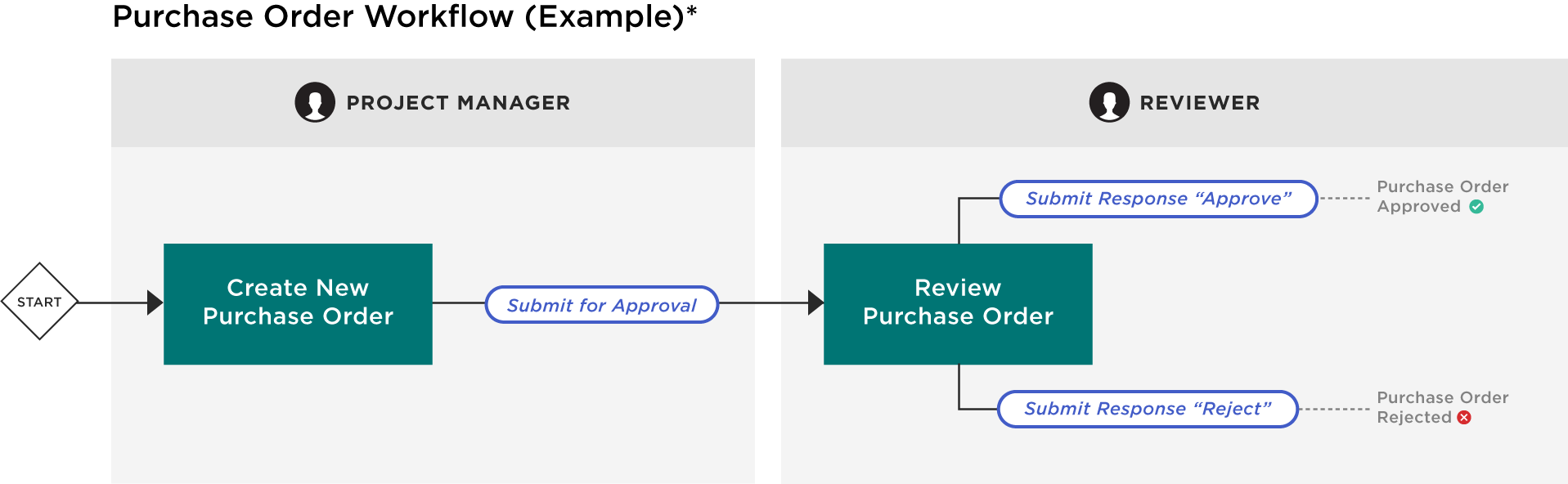
| Instruction | Instruction Guideline | |
|---|---|---|
 |
Choose the Workflow Name | Choose a descriptive name for your custom workflow. |
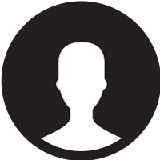 |
Define the User Roles | Define all of the user roles involved in the custom workflow process. |
 |
Define the Workflow States | Define each workflow state and the user role responsible for managing the item in that state. |
 |
Define the Workflow Actions | Define the actions in the custom workflow. An action is a one-way link between one state and the next |
Supported Procore Tools
The Custom Solutions Team can work with you to add custom workflows in the Procore tools listed below:
| Tool Name | Custom Workflows can be created for these items: |
|---|---|
| Change Orders | Commitment Change Orders Prime Contract Change Orders |
| Commitments | Commitments (Subcontracts & Purchase Orders) Commitment Change Orders (Subcontracts & Purchase Orders) Commitment Potential Change Order (Subcontracts & Purchase Orders) Subcontractor Invoices |
| Custom Tools | Custom Tool Items |
| Direct Costs | Direct Costs |
| Invoices | Owner Invoices Subcontractor Invoices |
| Prime Contracts | Prime Contract Prime Contract Change Orders Prime Contract Potential Change Orders Owner Invoices |
Custom Workflow Permissions
The following table describes how permissions for user tasks are managed with custom workflows.
| Task | None | Read Only | Standard | Admin |
|---|---|---|---|---|
| Act as a user in a workflow | ||||
| Select default users for a workflow | ||||
| Select a default workflow | ||||
| Assign user roles | ||||
| Set number of days for reminder emails | ||||
| Add users to workflow distribution list | ||||
| Perform actions on behalf of workflow users | ||||
| View workflow history | ||||
| View workflow history in email | Optional | |||
| Receive user role notifications | ||||
| View current state of workflow and status | ||||
| Receive workflow distribution emails |
Reports and Custom Workflows
A small number of custom workflow fields are available when using the custom reports feature in Procore's Company and Project level Reports tools. These fields include the following:
- Ball In Court
- Ball In Court Duration
- Workflow State
For information about creating custom reports in Procore, see Create a Custom Project Report and Create a Custom Company Report.

