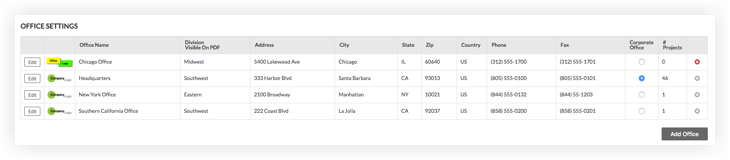Upload an Office Logo
Limited Release
Procore is adding a new 'Company Information' tab where certain companies can manage their office settings. If you do not see the 'Office Settings' options in the 'General Settings' tab, see Manage Company Information instead.Objective
To upload your office logo to the Company level Admin tool.
Background
If your company has multiple offices and wants to display a unique office logo for each office in Procore, you can add a copy of your logo image to Procore when it meets the image requirements detailed in Things to Consider below. Your office logo will appear on forms, reports, pages and most email messages that are associated with that office.
Things to Consider
- Required User Permissions:
- 'Admin' level permissions on the Company level Admin tool.
- Logo Requirements:
- Additional Information:
- If you do not upload an office logo, each office's logo will default to the Company logo. See Upload a Company Logo.
- An office can only have one (1) logo at any given time.
Steps
- Navigate to the Company level Admin tool.
- Under 'Company Settings,' click General Settings.
- Next to the Office Name, click Edit.
- Next to the Office Logo area, do the following:
Note: If you have not yet uploaded an office logo, the company's logo appears by default (see Upload a Company Logo).- Click Add Office Logo.
- In the window that appears, navigate to and select the desired logo to upload.
A preview of the selected office logo appears next to the word 'Current'.
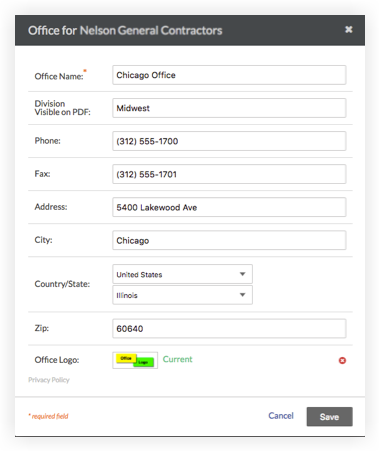
- Click Save.
The system saves the office logo in the Company level Admin tool.