Edit Project Details in Resource Planning
Objective
To edit project details in Resource Planning.
Background
Resource Planning gives you the ability to create and edit projects so that you can manage your resources for those initiatives.
Note
Projects can be created and managed in either Procore or Resource Planning, but your company must choose one as the system of record. Your Procore account team guides your company through this decision based on your setup.
This article is for customers who have Resource Planning as their system of record for project creation and management.
Things to Consider
- Required User Permissions
- If data syncs are enabled:
- Projects edited in Resource Planning are synced and available in Procore to be used with other Procore tools.
- Projects edited in Procore are NOT synced to Resource Planning as your company has chosen to manage projects in Resource Planning as the system of record.
- Only some information synced between Resource Planning and Procore Projects. See What project information is synced between Resource Planning and Procore Projects?
Prerequisites
- Your company must choose Resource Planning as the system of record for project creation and management.
- Create Projects in Resource Planning
- Configure Groups for Resource Planning
Steps
Edit Project Details Inline
- Navigate to the Company level Resource Planning tool.
- Click Projects and select Project List.
- Click the field that you want to edit.
- Edit the information.
- Click out of the field to save the information.
Bulk Edit Projects
- Navigate to the Company level Resource Planning tool.
- Click Projects and select Project List.
- Mark the checkboxes for the projects you want to edit.
OR
Select the checkbox in the header to select all projects. - Click the edit
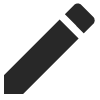 icon.
icon. - Edit the information.
- Click Save.
Edit Project Information from Project Details
- Navigate to the Company level Resource Planning tool.
- Click Projects and select Project List.
- Click the project name.
- On the Overview tab, locate the 'Information' section and click Edit.
- Edit the information.
- Click Save.