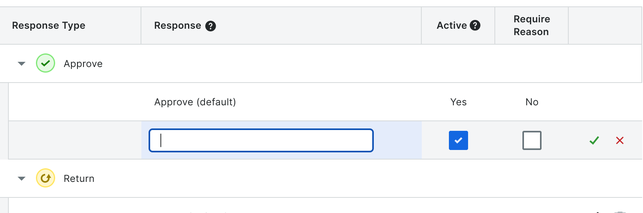(Beta) Edit Custom Responses for Workflows
Objective
To edit custom response types in the company level Workflows tool.
Background
Things to Consider
- Required User Permissions:
- 'Admin' level permissions on the Company level Workflows tool.
Steps
- Navigate to the Company level Workflows tool.
- Click Configure Settings
 .
. - In the section labeled 'Response', locate the custom response you want to edit.
- Click the pencil icon
.
- Edit the following fields and options as needed:
- Response.
Note: Response labels are required and must be unique. There is a limit of 250 characters for a response label - Active. Choose whether or not the response is active or inactive. Only 'Active' steps can be added to workflows.
- Require Reason. Choose whether or not a reason is required when responding to the step.
- Response.
- Click the checkmark to save the new response or the 'X' to cancel the changes.