Enable Financial Markup on a Client Contract
Objective
To enable Procore's financial markup capabilities on a client contract.
Background
You can enable financial markup capabilities on individual client contracts. This gives your project user's the ability to apply financial markup to client contract change orders associated with a commitment as described in Add Financial Markup to Client Contract Change Orders.
Things to Consider
- Required User Permissions:
- 'Admin' level permissions on the project's Client Contracts tool.
Prerequisites
Steps
- Navigate to your project's Client Contracts tool.
- Locate the contract to work with. Then click its Number link.
- In the contract, click the Advanced Settings tab.
- Click the Edit Advanced Settings button.

- Under 'Financial Markup,' mark the Enable Financial Markups checkbox.
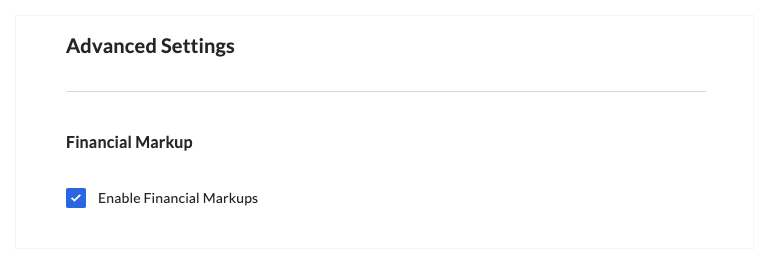
- Click Save.


 The Client Contracts tool is available as a
The Client Contracts tool is available as a