Add Observations to a Drawing
Objective
To link observations to a drawing.
Things to Consider
- Required User Permissions:
- To add observations to a drawing, 'Read Only' or higher permissions on the project's Drawings AND Observations tools.
- To publish personal markups to the Published layer, 'Standard' or 'Admin' on the project's Drawings tool. See What is the difference between personal and published markups?
Steps
- Navigate to the project's Drawings tool.
- Click the markup
icon next to a drawing to view if the selected drawing has a markup or not.
- Click the 'Number' next to a drawing to open it.
Note: You can also click Infoicon next to the drawing and then click Open in Viewer / Markup.
- Click the Markup icon. See Mark Up a Drawing.

- Click the Pins icon on the markup toolbar.
Note: If you do not see 'Pins', another pin markup option (such as Photos, Deficiency, or Issue) may already be selected. Clicking any one of the pin options will expand the options to show Observations. - Select the Observations icon.
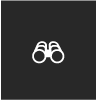
- Click the area of the drawing you want to add the observation to.
- In the Link an Observation box, begin typing to search for the observation you want to add.
Tip! Double-click to bring up a list of all the observations in the project that you have access to. - Click the observation that you want to add to the drawing.
Note: The colour of the pin denotes the status of the observation.- Blue: Initiated
- Yellow: Ready for Review
- Red: Not Accepted
- Gray: Closed