Mark an Email as Spam
Objective
To mark an email as "spam" in the Emails tool.
Things to Consider
- Required User Permissions:
- 'Admin' level permissions on the project's Emails tool.
- Additional Information:
- You can only mark one email as spam at a time. If an email is part of a thread, clicking 'Mark as Spam' will only send that particular email message to the 'Spam' inbox, not the entire thread of emails.
Steps
- Navigate to the project's Emails tool.
- Select the email you want to mark as spam.
- Click Mark as Spam.
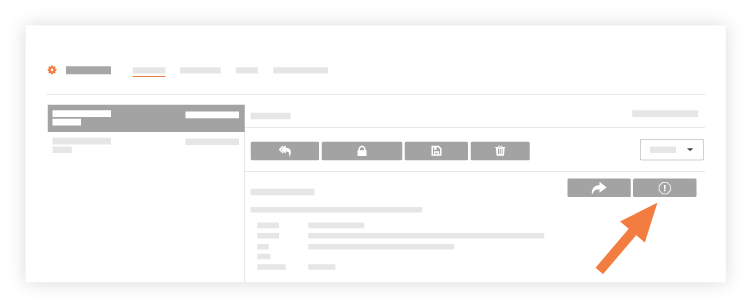
The system immediately sends the selected message to the 'Spam' section of the Emails tool.

