Add Related Items to a Submittal
Objective
To associate related items to an existing submittal using the project's Submittals tool.
Background
When reviewing a submittal, it is often helpful to supply your team members with all the information they need to make informed decisions (e.g., tender, change orders, documents, drawings, deficiency items, RFIs and more).
For example, let's say you create a submittal to confirm specific product data (e.g., manufacturer, model number and quantity) for a garbage disposal that is to be installed with the kitchen sink on a project site. When preparing your submittal, you might want to create a related item and then attach that specific garbage disposal's installation manual. This ensures that designated approvers on the submittal workflow (and individual members on the distribution list) have access to same installation instructions that will be used onsite. As a best practice, adding related items helps to keep team members properly informed and accountable for their actions.
Things to Consider
- Required User Permissions:
- To add or delete a related item on a submittal, 'Admin' level permissions to the project's Submittals tool.
Note: 'Admin' level permissions on the project's Emails tool are also required to add an email as a related item. - To view the title of a related item, 'Read Only' level permission or higher on the project's Submittals tool.
- To view and access a related item, 'Standard' level permission or higher on the Submittals tool. Note: If you are not a member of the submittal's distribution list or the submittal's approval workflow, you will not be permitted to view more than the related item title.
- To add or delete a related item on a submittal, 'Admin' level permissions to the project's Submittals tool.
- Additional Information:
- For a selection to appear in the 'Type' menu, the corresponding tool must be an active tool on the project. See Add and Remove Tools from a Project.
- For a selection to appear in the 'Description' menu, you must be granted the appropriate permission to view that item in the corresponding Procore tool.
- Limitations:
- The steps below detail how to add related items to a submittal only. To learn how to add related items to a submittals package, see Add a Related Item to a Submittal Package.
Steps
- Navigate to the project's Submittals tool.
- Click Items.
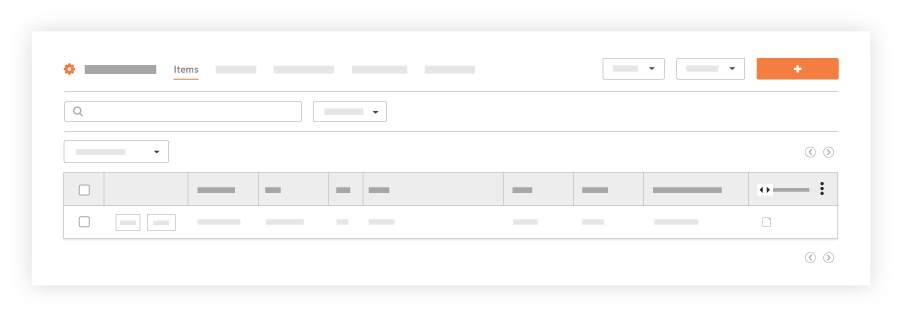
This reveals a list of the individual submittals on the project. - Locate the desired submittal in the list and click View.
- Click the Related Items subtab.
- Click Link Related Items.
- In the side panel, select the type of item that you want to add as a related item to the submittal.
- Select the specific item that you want to add as a related item to the submittal.
- Optional: Enter any notes that you want to include about the related item in the Notes field.
- Click Link.
- Repeat steps 6-9 to add more related items to the submittal.
- Optional: Click the
 icon to delete a related item.
icon to delete a related item. - Click Save.

