Export the Field Production Report
Export the Field Production Report
Objective
To export the project's Field Production Report.
Things to Consider
- Required User Permissions:
- 'Read Only' level permission or higher on the project's Reports tool.
AND - 'Read Only' level permission or higher on the project's Timesheets tool.
- 'Read Only' level permission or higher on the project's Reports tool.
- Prerequisites:
Supported Export File Formats:
- Comma Separated Values (CSV)
- Portable Document File (PDF)
Steps
From the project's Reports tool
- Navigate to the project's Reports tool.
- Scroll to the Project Reports section.
- Click Field Production Report.
- Scroll to the right and click Export in the top right corner.
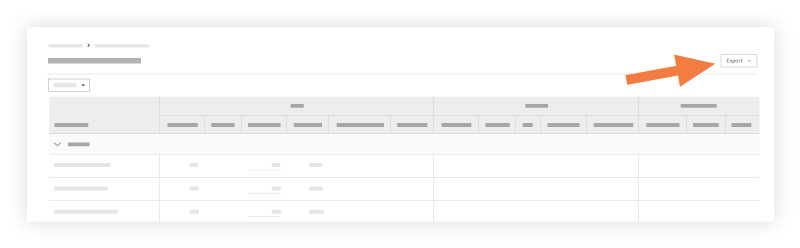
- Select one of these options:
- PDF: This exports a copy of the report to the PDF format.
- CSV: This exports a copy of the report to a comma-separated values file.
From the project's Timesheets tool
- Navigate to the project's Timesheets tool.
- Click Reports.
- Click Field Production Report.
- Scroll to the right and click Export in the top right corner.
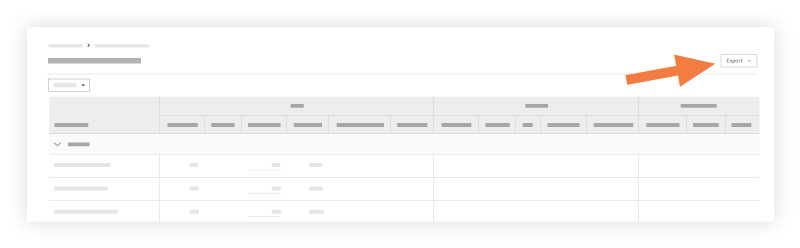
- Select one of these options:
- PDF: This exports a copy of the report to the PDF format.
- CSV: This exports a copy of the report to a comma-separated values file.


