Add a Milestone to a Project in Portfolio Financials
Note
The information in this tutorial applies to accounts with the Portfolio Financials product in Procore. Reach out to your Procore point of contact for more information.Objective
To add milestones to a project in Portfolio Financials.
Background
The Milestones section in Portfolio Financials allows you to keep track of high-level milestones for the project, such as the 'Project Start' and 'Project End' dates. All milestones for the project show on a timeline on the Project Page so that you can see dates for milestones in relation to one another. The Milestone section also tracks the status for each milestone, and after a milestone is reached, you can mark the milestone as complete.
Things to Consider
- Required User Permissions:
- 'Full Access' to the project or higher.
- Additional Information:
- If your account has custom milestone templates, you can choose to add milestones using a template. See Apply a Milestone Template to a Project in Portfolio Financials.
- Milestones are only visible to users with 'Full Access' to the project or higher.
Video
Steps
- Navigate to the Project Page.
- In the Milestones section, click Add Milestone.
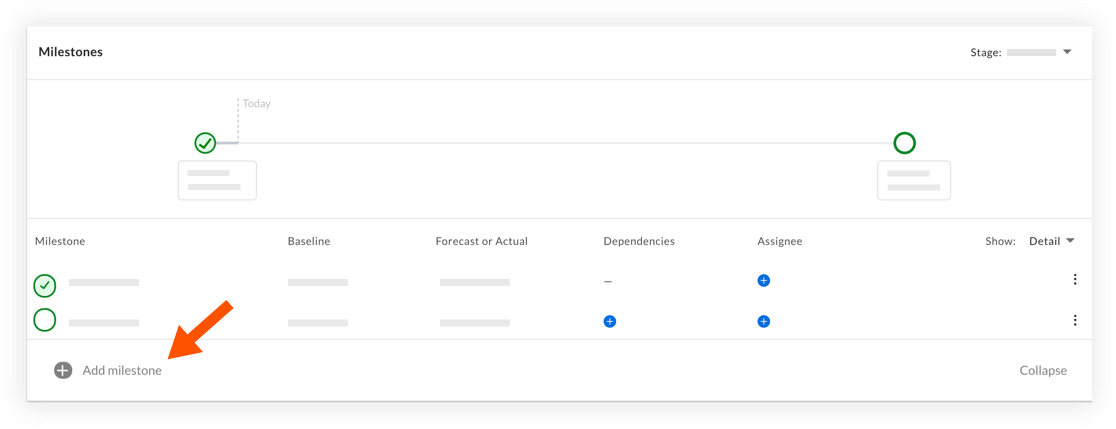
- Fill out the following information for the milestone:
- Milestone Title: Click into the field to select a milestone from the list OR enter a title for the milestone.
- Milestone Date: Click into the field to select a date from the calendar.
- Optional: Dependencies: Click the drop-down menu to select a dependency for the milestone. See Add a Dependency for a Milestone in Portfolio Financials
- Optional: Assignee: Click the drop-down menu to select an assignee for the milestone.
- Click Add.
- Optional: If you want to receive reminder emails before the forecast date of the milestone approaches, see Set Notifications for a Milestone in Portfolio Financials.

