Change Companies in Procore's Navigation Bar
Background
If you are a Procore user who has access permission to multiple Procore company accounts, you can switch between company accounts from Procore's navigation bar. This includes navigating back to your company's homepage.
Steps
- Open the Select a Project menu. At the bottom of the menu, next to Current Company, click Change.
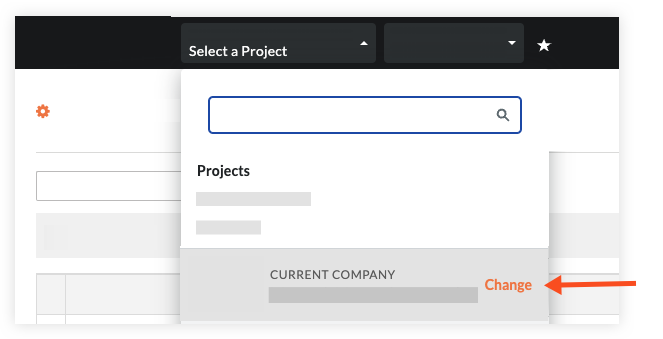
- Type the name of the company you want to access.
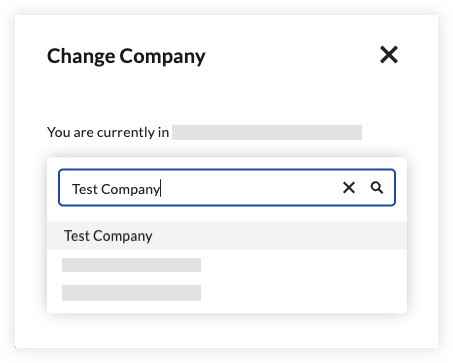
- Select the company from the list to be directed to the company's homepage.

