How does the 'Actuals By Date' filter work on a budget view?
Background
When you apply the 'Actuals By Date' filter to a budget view (see Apply the View, Snapshot, Group, and Filter Options on a Budget View), the filter updates the budget view to show only the cost, timesheet, and production items that fall within the specific date range you define. When applying this filter to your budget view, keep in mind that the term By Date refers to dates that fall within the date range you specify and the term Actuals refers to:
- Actual costs: The actual costs of the goods or services with the budget line item.
- Actual unit-based quantities: The actual amount of materials associated with the budget line item.
The 'Actual Costs By Date' filter looks through the columns on your budget line items to determine which columns source data from specific project tools. It then limits the line items on the display to the actual costs and actual quantities falling within your specified date range.
Important things to note about this filter include:
- It is important to keep in mind that the column data detailed below may also be used to configure calculated columns on the budget views in your environment.
- Some cost, timesheet, and production items in the Procore tool's affected by this feature may not have a date associated with it. To include only the line items that have dates, mark the Only Actuals with Dates checkbox.
Example
Below is a picture of the 'Actuals By Date' filter in the project's Budget tool.
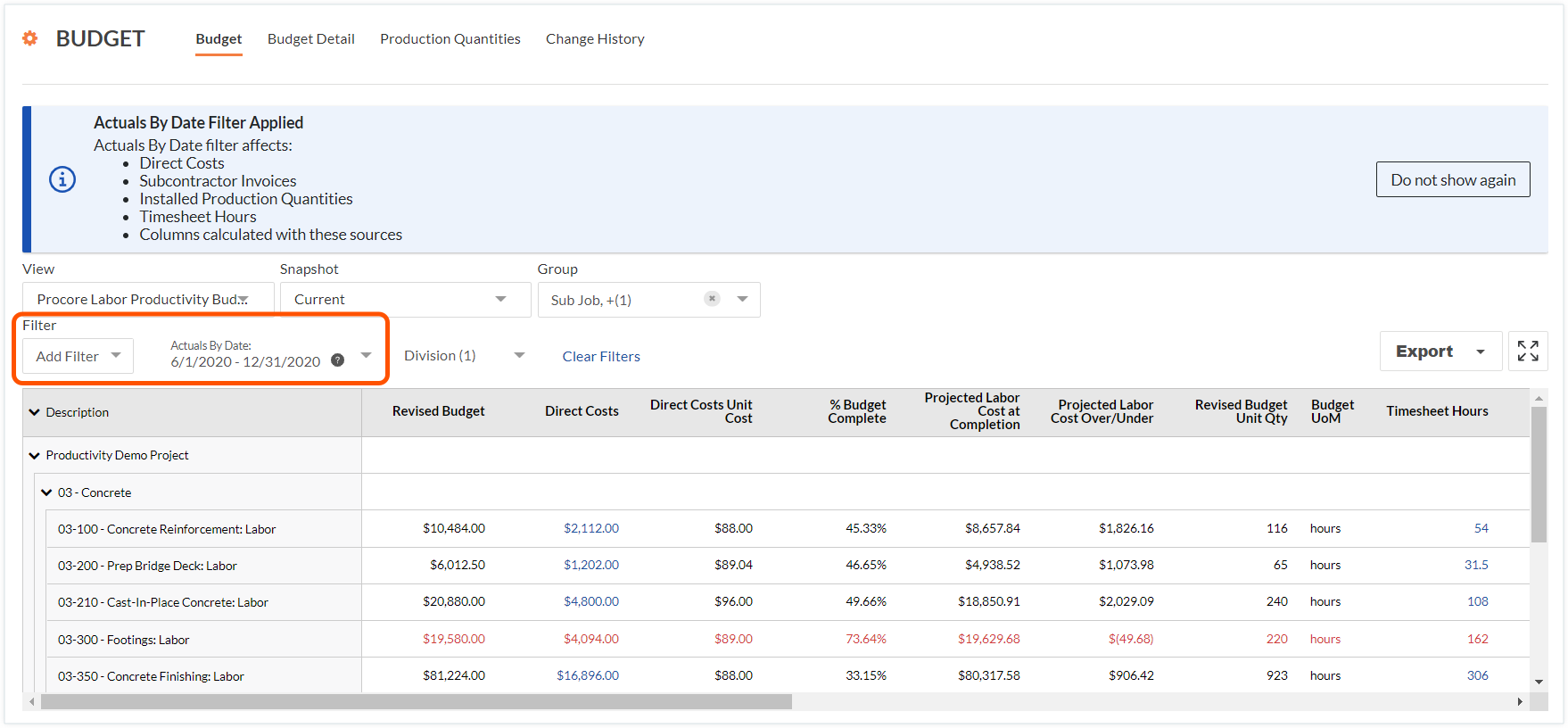
Answer
The 'Actuals By Date' filter considers budget line items that source data for columns from these Procore project tools:
- All of the columns listed in the table below.
- Any calculated columns that use the columns below as part of the calculation.
| Column Name | Column Format | Column Type | Column Description | Project Tool | Notes |
|---|---|---|---|---|---|
| Direct Costs 1 | Currency | Source | Shows direct costs in the Pending, Revise and Resubmit, and Approved status. | Direct Costs | The 'Date' field on a direct cost determines if an item will be filtered. |
| Subcontractor Invoices 2 | Currency | Source | Calculates the value in the 'Job to Date' costs column of a budget view. | Invoicing | The 'Billing Date' for a subcontractor invoice determines if an item will be filtered. |
| Installed Production Quantities 3 | Number | Source | Shows the quantity of installed production quantities for a budget code. | Budget | The 'Date Installed' on the import template determines if production quantities will be filtered. |
| Timesheet Hours 4 | Number | Source | Shows all Timecard Entry Hours. | Timesheets | The 'Date' field on a timesheet entry determines if its hours will be filtered. |
1 For Procore customers using the ERP Integrations tools to sync job cost transactions into the project's Direct Costs tool, the 'Actuals By Date' filter lets you see all of the direct costs within the date range you selected.
2 For Procore customers using the project's Invoicing tool, keep in mind that subcontractor invoice amounts are added to Procore's Budget tool cumulatively.
3 Production Quantities must be entered on a Timesheet directly or added using the Import Installed Production Quantities feature on the Budget. Production quantities entered on a Daily Log entry are not linked to the budget.
4 Timesheet hours generated from a Daily Log Timecard entry are linked to the budget.

