Create an Observation with Quick Capture (Android)
Objective
To create an observation using Quick Capture and assign it to a responsible party with your Android mobile device.
Things to Consider
- Required User Permissions:
- 'Standard' level permissions or higher on the project's Observations tool.
Notes: 'Standard' level users can only assign observations to 'Admin' level users unless the 'Can Assign Standard Users to Observations' granular permission is enabled on their permission templates.- If you have 'Standard' level permissions, an email digest for only the observations you created will be sent.
- If you have 'Admin' level permissions, an email digest for ALL observations will be sent.
- When sending out notifications for observations, keep the following permissions in mind:
- If you have 'Standard' level permissions, an email digest for only the observations you created will be sent.
- If you have 'Admin' level permissions, an email digest for ALL observations will be sent.
- 'Standard' level permissions or higher on the project's Observations tool.
- Additional Information:
- Your Android device must be configured to allow the Procore app to do the following:
- Take pictures and record video.
- Access the device's location.
- Record audio.
- When you create an observation, you will receive email notifications any time another user comments or changes the status of the observation.
- Quick Capture does not require an internet connection when you are recording the Quick Capture. You will only need a cellular or WiFi network connection in order to create the observation.
- While recording a video, you can verbally describe what you are seeing and the audio will be transcribed to automatically populate the observation’s Title, Description, and Type fields.
- Each recording can be a maximum of 60 seconds.
- On supported devices, tap the flashlight
 icon to turn on your device's flashlight for the duration of your recording.
icon to turn on your device's flashlight for the duration of your recording. - Add the Incidents Tool to the Project Tools menu in the Procore web app. See Add and Remove Project Tools.
- Your Android device must be configured to allow the Procore app to do the following:
Steps
- Open the Procore app on an Android mobile device and select a project.
Note: This loads the Tools screen for the project. - Tap the quick create
 icon and select Quick Capture: Observation.
icon and select Quick Capture: Observation.
OR
Tap the Observations tool. Tap the create icon, then tap Quick Capture.
icon, then tap Quick Capture.
Tip
The in-app user guide will load automatically the first time you use Quick Capture. After this, tap the informationicon to review the in-app user guide again as needed.
- Optional: Tap the Location
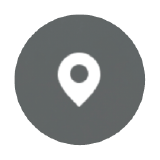 icon for the observation you want to create with Quick Capture, and then tap Save. You can change this selection later if necessary when reviewing the observation.
icon for the observation you want to create with Quick Capture, and then tap Save. You can change this selection later if necessary when reviewing the observation.
Note: Location selections persist for all Quick Capture Observations in the session. You can update the Location at any time. After you close Quick Capture, the Location setting resets. - Tap the record observation
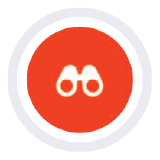 button to begin recording the observation.
button to begin recording the observation. - While recording, describe the observation out loud.
- Tap the record observation
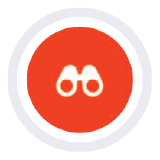 button again to stop recording.
button again to stop recording. - Repeat steps 3-7 for each observation you want to create using Quick Capture.
- When you are done recording observations, tap Review [#].
- In the Quick Capture Items menu, tap the observation item you want to create.
- Select a Template or tap Create Observation Without a Template.
- Select a Type for the observation.
Notes:- The Type is automatically populated if it's detected in the audio recording.
- The type will help you filter and report based on the type of observation. It will not have any affect on which fields will appear when creating an observation. See What are the default Observation types used for?
- Tap into the fields to enter the relevant information.
- Tap Create.
Note: Notifications are not automatically sent upon creation. - When you are ready to send out notifications, navigate back to the Observations tool and tap the Send
 icon in the Observations list.
icon in the Observations list.
Note: This will send a notification to members on the observation's distribution list and creators of all of the observations that have yet to be sent. The 'Date Notified' in this message will be set to the date the notification was sent.- When sending out notifications of observations, keep the following permissions in mind:
- If you have 'Admin' level permissions, an email digest for ALL observations will be sent.
- If you have 'Standard' level permissions, an email digest for only the observations you created will be sent.
- When sending out notifications of observations, keep the following permissions in mind:

