Edit a Daily Log (iOS)
Objective
To edit an existing entry in the project's Daily Log tool using an iOS mobile device.
Things to Consider
- Required User Permissions:
- To edit any entry on a day that has not been marked as complete:
- 'Admin' on the Daily Log tool.
- To edit your own entry on a day that has not been marked as complete:
- 'Standard' on the Daily Log with the 'Standard Users Can Edit and Delete Own Entries' granular permission enabled on your permission template.
- To edit your own entry that has not been approved:
- 'Read Only' or 'Standard' on the Daily Log tool with the 'Collaborator Entry Only' granular permission enabled on your permission template.
- To edit any entry on a day that has not been marked as complete:
- Additional Information:
- This action can be performed in offline mode if the asset/item was previously viewed and cached on your mobile device. Tasks performed in offline mode will sync with Procore once a network connection is reestablished.
Steps
- Navigate to the Daily Log tool using an iOS mobile device.
- Select the date containing the entry you want to edit.
- Tap the log that contains the entry.
- Tap the entry you want to edit.
- Tap Edit.
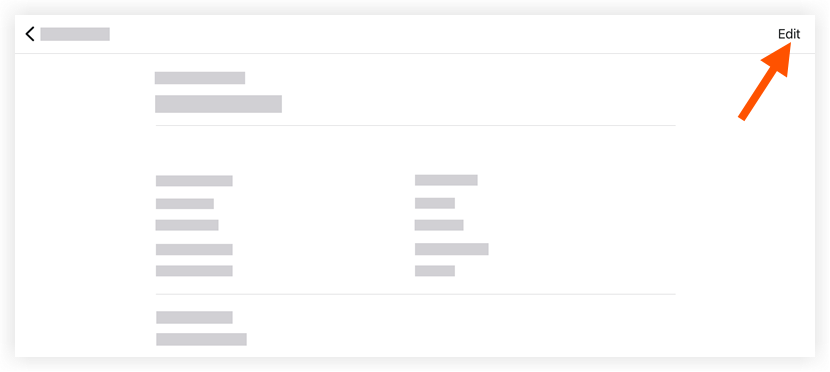
- Tap into the fields you want to edit and enter information.
- Tap Save.

